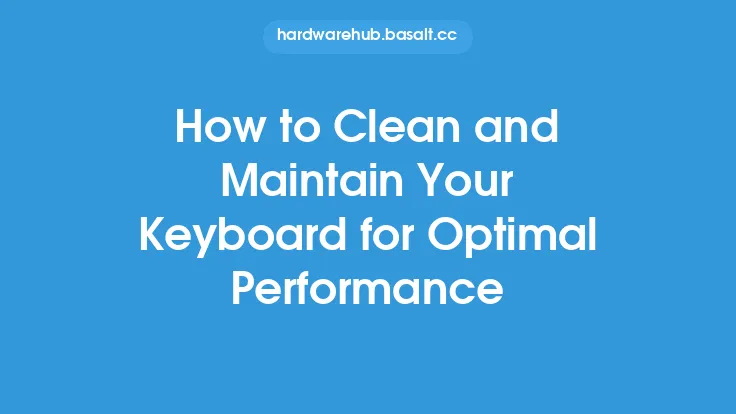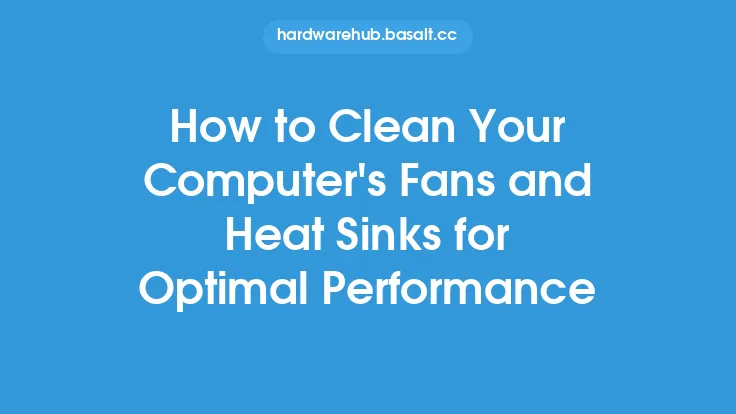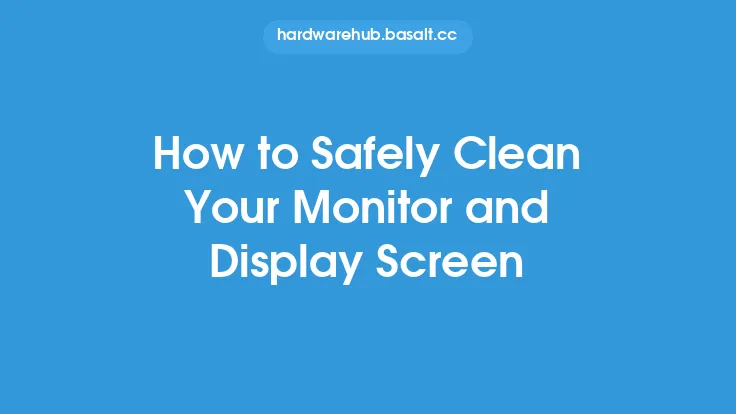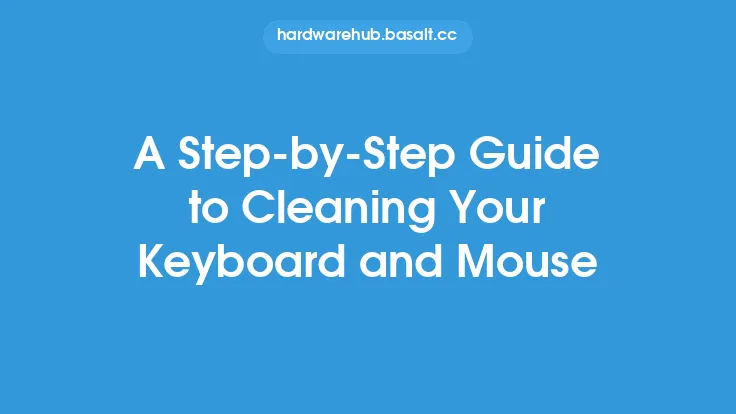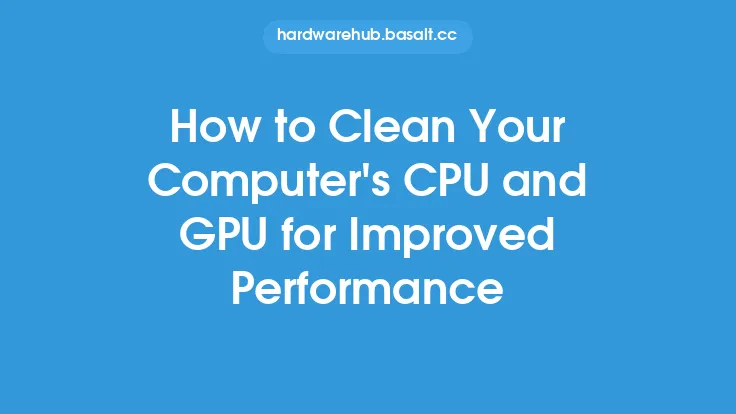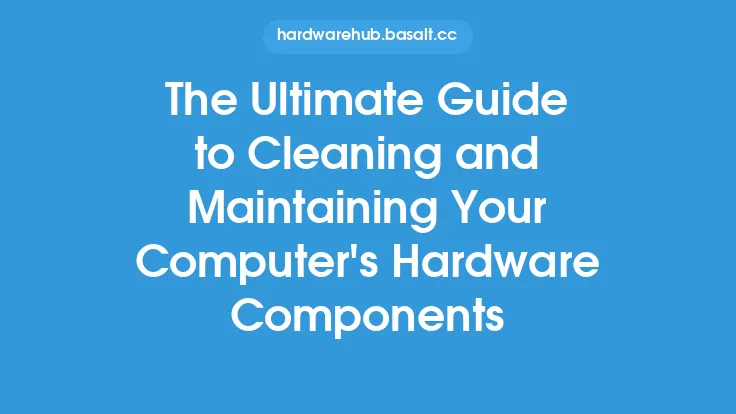Cleaning and maintaining your computer mouse is an essential part of ensuring its longevity and optimal performance. A dirty or worn-out mouse can lead to inaccurate tracking, slow movement, and even complete failure. In this article, we will delve into the world of mouse maintenance, exploring the various methods and techniques for cleaning and caring for your computer mouse.
Introduction to Mouse Cleaning
Before we dive into the nitty-gritty of mouse cleaning, it's essential to understand the importance of regular maintenance. A computer mouse is a complex device with various components, including buttons, sensors, and scroll wheels, which can accumulate dust, dirt, and other debris over time. This buildup can cause issues with mouse performance, such as erratic cursor movement, stuck buttons, or complete failure to respond. By cleaning and maintaining your mouse regularly, you can prevent these problems and ensure your mouse continues to function smoothly.
Types of Mouse Cleaning
There are several types of mouse cleaning, each tailored to specific types of mice and levels of dirt buildup. The most common methods include:
- Surface cleaning: This involves wiping down the exterior of the mouse with a soft cloth and mild cleaning solution to remove dirt, dust, and other debris.
- Deep cleaning: This method involves disassembling the mouse to clean the internal components, such as the sensor, buttons, and scroll wheel.
- Specialized cleaning: This type of cleaning is designed for specific types of mice, such as optical or laser mice, which require specialized cleaning solutions and techniques.
Cleaning Your Mouse
To clean your mouse, you will need a few basic supplies, including:
- A soft, dry cloth
- A mild cleaning solution, such as soap and water or a specialized mouse cleaning solution
- A can of compressed air
- A small brush or cotton swab
Begin by turning your mouse over and gently shaking it to remove any loose debris. Next, use the soft cloth to wipe down the exterior of the mouse, paying particular attention to the buttons, scroll wheel, and sensor area. If your mouse has a removable battery compartment, be sure to clean this area as well.
For more thorough cleaning, use the can of compressed air to blow out any dust or debris that may have accumulated in the mouse's crevices. Be careful not to spray the compressed air too closely to the sensor or other sensitive components.
If your mouse has a scroll wheel or other moving parts, use the small brush or cotton swab to gently clean these areas. Avoid using harsh chemicals or abrasive materials, as these can damage the mouse's components.
Deep Cleaning Your Mouse
Deep cleaning your mouse involves disassembling the device to clean the internal components. This method is typically reserved for mice that are heavily soiled or have been exposed to liquids. To deep clean your mouse, you will need:
- A screwdriver or other tool to disassemble the mouse
- A can of compressed air
- A soft, dry cloth
- A mild cleaning solution
Begin by disassembling the mouse, taking care to remove any screws or other fasteners. Use the can of compressed air to blow out any dust or debris that may have accumulated in the mouse's internal components. Next, use the soft cloth and mild cleaning solution to wipe down the internal components, paying particular attention to the sensor, buttons, and scroll wheel.
Specialized Mouse Cleaning
Some mice, such as optical or laser mice, require specialized cleaning solutions and techniques. For example, optical mice use a light-emitting diode (LED) to illuminate the surface below, and any debris or dust on the sensor can interfere with the mouse's performance. To clean an optical mouse, use a specialized cleaning solution and a soft, dry cloth to gently wipe down the sensor area.
Laser mice, on the other hand, use a laser diode to illuminate the surface below, and any debris or dust on the sensor can cause issues with accuracy and performance. To clean a laser mouse, use a can of compressed air to blow out any dust or debris that may have accumulated on the sensor, and then use a soft, dry cloth to gently wipe down the area.
Maintenance and Prevention
In addition to regular cleaning, there are several steps you can take to maintain and prevent issues with your mouse. These include:
- Using a mouse pad or other surface to protect the mouse from dust and debris
- Avoiding exposure to liquids or other substances that can damage the mouse
- Regularly cleaning the mouse's exterior and internal components
- Storing the mouse in a dry, cool place when not in use
- Avoiding extreme temperatures or humidity levels
By following these tips and techniques, you can help extend the life of your mouse and ensure it continues to function smoothly and accurately.
Troubleshooting Common Mouse Issues
Despite regular cleaning and maintenance, issues can still arise with your mouse. Some common problems include:
- Erratic cursor movement
- Stuck buttons or scroll wheel
- Complete failure to respond
- Inaccurate tracking or performance
To troubleshoot these issues, try the following:
- Clean the mouse's exterior and internal components
- Check for dust or debris on the sensor or other components
- Adjust the mouse's sensitivity or settings
- Try using a different surface or mouse pad
- Consult the mouse's user manual or manufacturer's website for troubleshooting guides and support
By following these steps and techniques, you can help identify and resolve common issues with your mouse, ensuring it continues to function smoothly and accurately.
Conclusion
Cleaning and maintaining your computer mouse is an essential part of ensuring its longevity and optimal performance. By following the tips and techniques outlined in this article, you can help prevent issues with your mouse, extend its life, and ensure it continues to function smoothly and accurately. Whether you're a casual user or a serious gamer, regular mouse maintenance is crucial for getting the most out of your device.