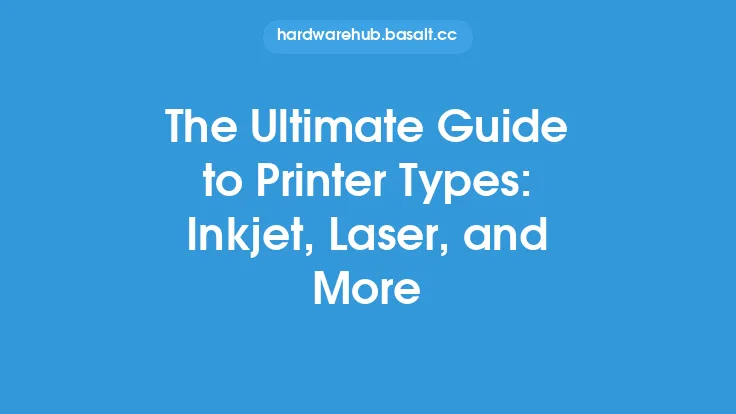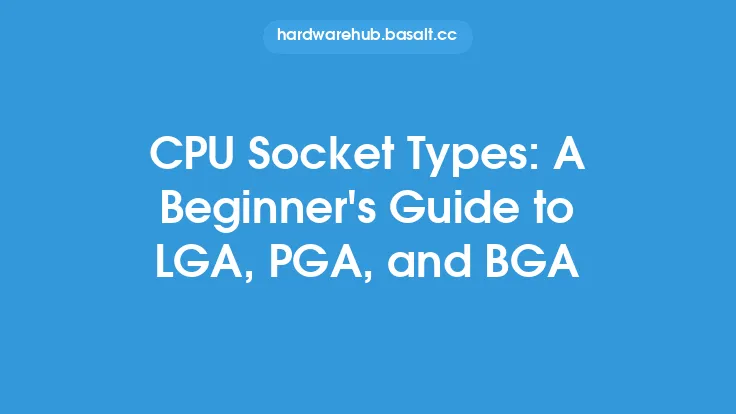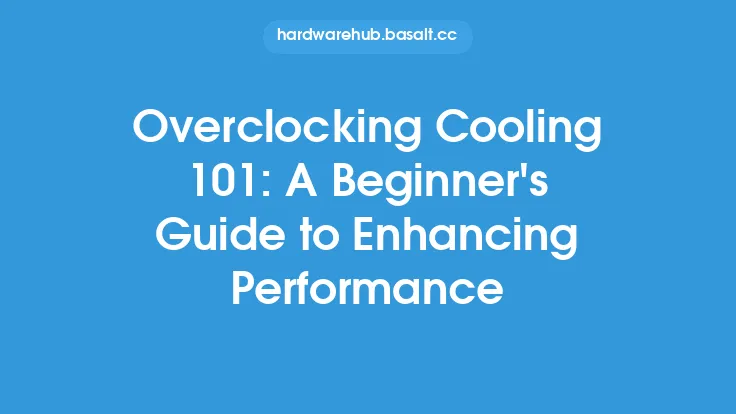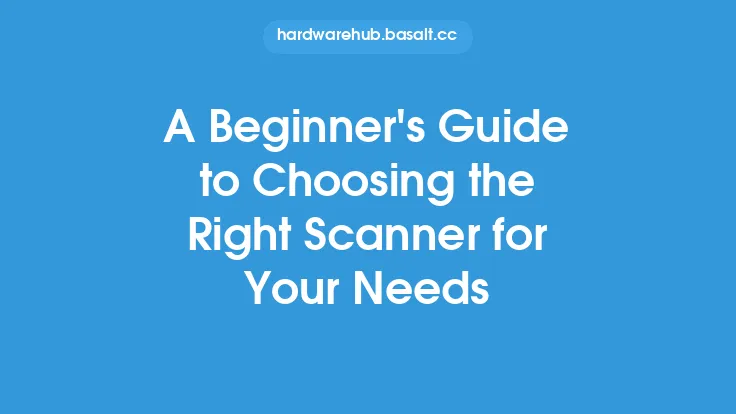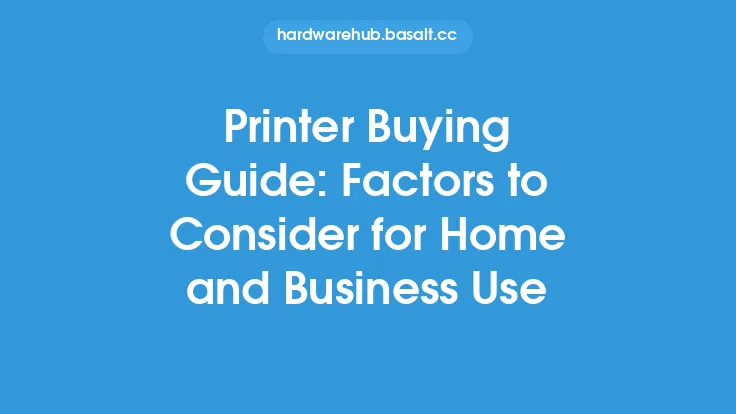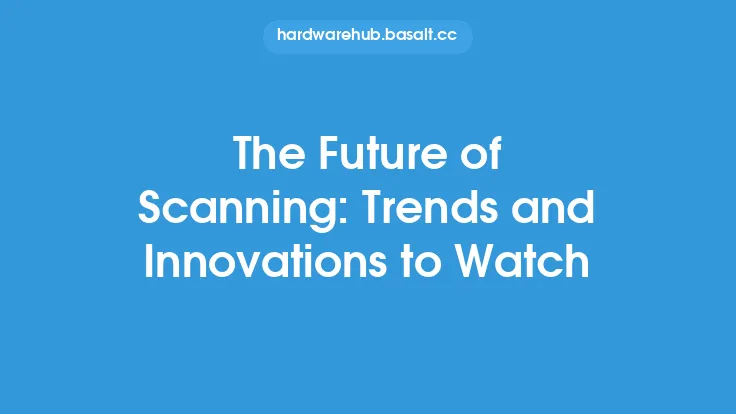Scanning is a fundamental process that has become an essential part of our daily lives, allowing us to digitize and preserve various types of documents, photos, and other materials. With the advancement of technology, scanners have become more affordable, efficient, and user-friendly, making it easier for individuals to scan and manage their digital content. In this article, we will delve into the world of scanning, exploring the basics, techniques, and best practices for scanning photos, documents, and more.
Introduction to Scanning Basics
Scanning involves the use of a scanner, a device that captures images or text from physical materials and converts them into digital format. The scanning process typically involves placing the material to be scanned on the scanner bed, closing the lid, and selecting the desired settings and options. The scanner then uses a light source to illuminate the material, and a sensor to capture the reflected light, which is then converted into a digital image. Understanding the scanning basics is crucial for achieving high-quality scans and ensuring that your digital content is preserved accurately.
Types of Scanners
There are several types of scanners available, each designed for specific purposes and applications. Flatbed scanners are the most common type, suitable for scanning photos, documents, and other flat materials. Document scanners, on the other hand, are designed for scanning large volumes of documents, often with automatic document feeders (ADFs) and high-speed scanning capabilities. Film scanners are specialized scanners designed for scanning film negatives and slides, while drum scanners are high-end scanners used for professional applications, such as scanning large-format materials and achieving high-resolution images.
Scanning Photos
Scanning photos requires attention to detail and the right techniques to achieve high-quality digital images. When scanning photos, it's essential to use a scanner with a high optical resolution, typically measured in dots per inch (DPI). A higher DPI setting allows for more detailed scans, but may also increase the file size. It's also crucial to adjust the scanner settings, such as brightness, contrast, and color balance, to optimize the image quality. Additionally, using a scanner with a built-in photo editing software or a separate image editing program can help enhance and restore the scanned photos.
Scanning Documents
Scanning documents is a common application of scanners, and it requires a different set of techniques and settings compared to scanning photos. When scanning documents, it's essential to use a scanner with a high-speed scanning capability and an automatic document feeder (ADF) to streamline the process. The scanner settings, such as resolution, brightness, and contrast, should be adjusted to optimize the text recognition and image quality. Additionally, using a scanner with built-in optical character recognition (OCR) software can help convert the scanned documents into editable text, making it easier to manage and organize digital content.
Scanning Other Materials
In addition to photos and documents, scanners can be used to scan a wide range of materials, including artwork, maps, and even 3D objects. When scanning these materials, it's essential to use a scanner with a high-resolution setting and adjust the scanner settings to optimize the image quality. For example, when scanning artwork, it's crucial to use a scanner with a high-color gamut and a high-resolution setting to capture the subtle details and colors of the artwork. Similarly, when scanning 3D objects, it's essential to use a scanner with a 3D scanning capability and adjust the scanner settings to optimize the image quality and accuracy.
File Formats and Compression
When scanning, it's essential to choose the right file format and compression settings to ensure that the digital content is preserved accurately and efficiently. The most common file formats for scanned images are TIFF, JPEG, and PDF. TIFF is a lossless format that preserves the image quality, while JPEG is a compressed format that reduces the file size but may compromise the image quality. PDF is a versatile format that can be used for scanning documents and preserving the text recognition and image quality. Compression settings, such as ZIP and LZW, can also be used to reduce the file size and improve the scanning efficiency.
Scanning Software and Drivers
Scanning software and drivers play a crucial role in the scanning process, allowing users to adjust the scanner settings, optimize the image quality, and manage the digital content. Most scanners come with built-in scanning software, such as TWAIN or WIA drivers, which provide a range of features and options for scanning and editing images. Additionally, separate scanning software programs, such as Adobe Acrobat and Readiris, can be used to enhance and optimize the scanning process, providing features such as OCR, image editing, and document management.
Best Practices for Scanning
To achieve high-quality scans and preserve digital content accurately, it's essential to follow best practices for scanning. These include cleaning and maintaining the scanner, using the right scanner settings and options, and adjusting the image quality and compression settings. Additionally, it's crucial to use a scanner with a high-quality sensor and optics, and to follow the manufacturer's guidelines and recommendations for scanning and maintenance. By following these best practices, users can ensure that their digital content is preserved accurately and efficiently, and that their scanner is functioning optimally.
Conclusion
Scanning is a fundamental process that has become an essential part of our daily lives, allowing us to digitize and preserve various types of documents, photos, and other materials. By understanding the scanning basics, types of scanners, and best practices for scanning, users can achieve high-quality scans and preserve digital content accurately. Whether scanning photos, documents, or other materials, it's essential to use the right techniques, settings, and software to optimize the image quality and efficiency. With the advancement of technology and the development of new scanning techniques and software, scanning will continue to play a vital role in our digital lives, enabling us to preserve and manage our digital content with ease and accuracy.