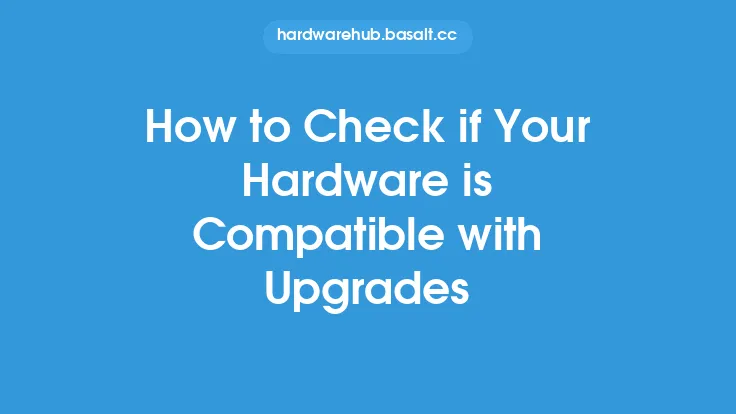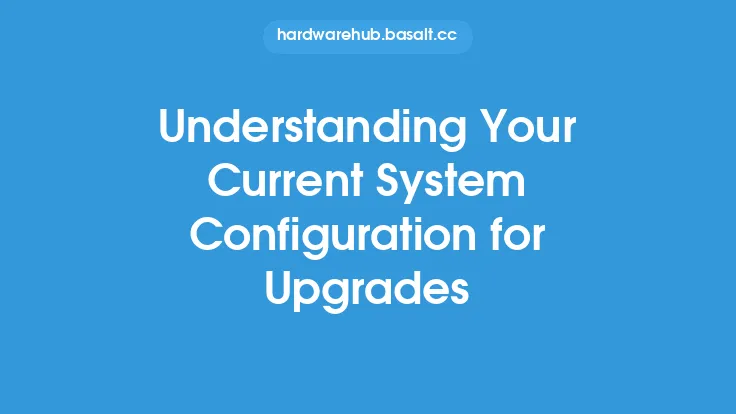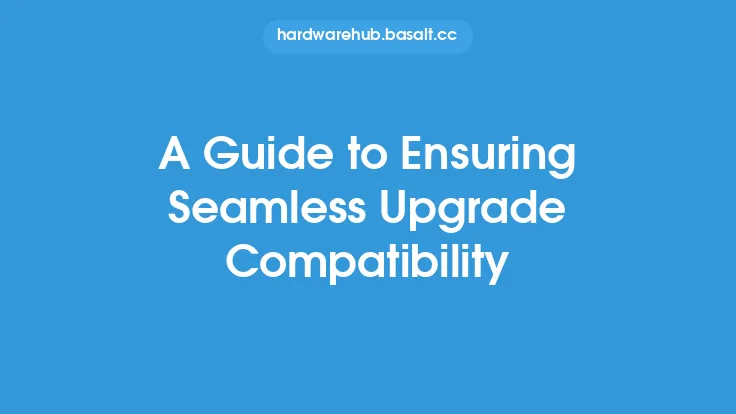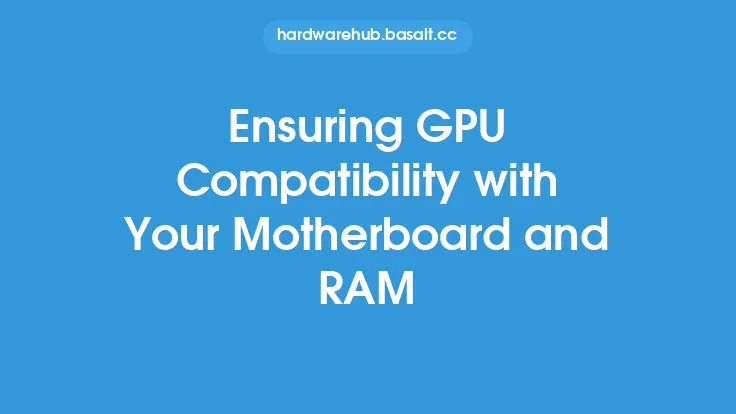When it comes to upgrading a computer, one of the most critical factors to consider is operating system compatibility. Upgrading a computer's hardware or software can sometimes cause issues with the operating system, leading to problems with performance, stability, and even data loss. Ensuring operating system compatibility with upgrades is essential to prevent these issues and ensure a smooth upgrade process.
Understanding Operating System Compatibility
Operating system compatibility refers to the ability of an operating system to work seamlessly with the computer's hardware and software components. This includes the central processing unit (CPU), memory (RAM), storage devices, graphics cards, and other peripherals. When upgrading a computer, it is essential to ensure that the operating system is compatible with the new hardware or software components. This can be achieved by checking the operating system's documentation and specifications to ensure that it supports the new components.
Factors Affecting Operating System Compatibility
Several factors can affect operating system compatibility with upgrades. These include the type of operating system, the version of the operating system, the hardware components, and the software applications. For example, upgrading from a 32-bit operating system to a 64-bit operating system may require changes to the hardware and software components. Similarly, upgrading to a new version of an operating system may require updates to the hardware and software components to ensure compatibility.
Checking Operating System Compatibility
Before upgrading a computer, it is essential to check the operating system compatibility with the new hardware or software components. This can be done by checking the operating system's documentation and specifications, as well as the manufacturer's website for compatibility information. Additionally, tools such as the Microsoft Assessment and Planning Toolkit (MAP) or the Linux Hardware Compatibility List (HCL) can be used to check operating system compatibility.
Ensuring Operating System Compatibility with Hardware Upgrades
When upgrading hardware components, it is essential to ensure that the operating system is compatible with the new components. This can be achieved by checking the operating system's documentation and specifications to ensure that it supports the new hardware components. For example, when upgrading to a new CPU, it is essential to ensure that the operating system supports the new CPU's architecture and instruction set. Similarly, when upgrading to a new graphics card, it is essential to ensure that the operating system supports the new graphics card's drivers and interfaces.
Ensuring Operating System Compatibility with Software Upgrades
When upgrading software applications, it is essential to ensure that the operating system is compatible with the new software components. This can be achieved by checking the software application's documentation and specifications to ensure that it is compatible with the operating system. For example, when upgrading to a new version of a software application, it is essential to ensure that the operating system supports the new software application's system requirements and dependencies.
Best Practices for Ensuring Operating System Compatibility
To ensure operating system compatibility with upgrades, several best practices can be followed. These include checking the operating system's documentation and specifications, using tools such as MAP or HCL to check compatibility, and testing the upgrades in a controlled environment before deploying them to production. Additionally, it is essential to ensure that the operating system is up-to-date with the latest patches and updates to ensure compatibility with new hardware and software components.
Troubleshooting Operating System Compatibility Issues
When operating system compatibility issues arise, several troubleshooting steps can be taken. These include checking the operating system's event logs and system files for error messages, using tools such as the System Configuration utility or the Device Manager to identify and resolve compatibility issues, and seeking support from the operating system manufacturer or a qualified IT professional.
Conclusion
Ensuring operating system compatibility with upgrades is essential to prevent issues with performance, stability, and data loss. By understanding the factors that affect operating system compatibility, checking compatibility before upgrading, and following best practices for ensuring compatibility, users can ensure a smooth upgrade process and prevent compatibility issues. Additionally, troubleshooting operating system compatibility issues can help resolve problems quickly and efficiently, minimizing downtime and ensuring that the computer remains operational and productive.