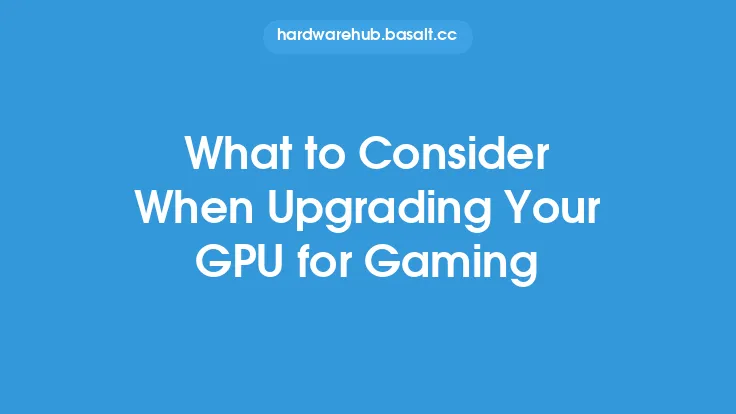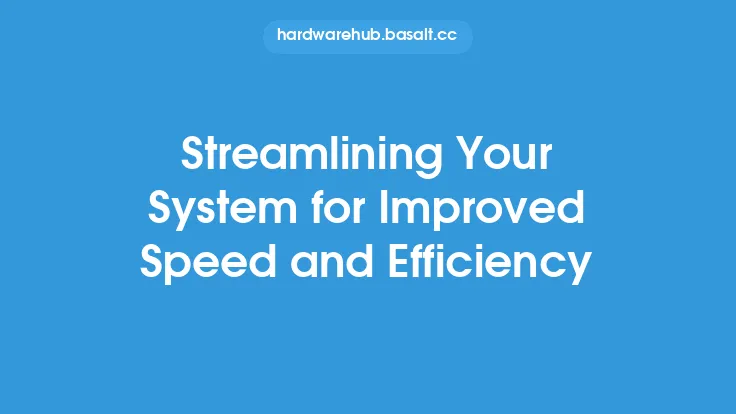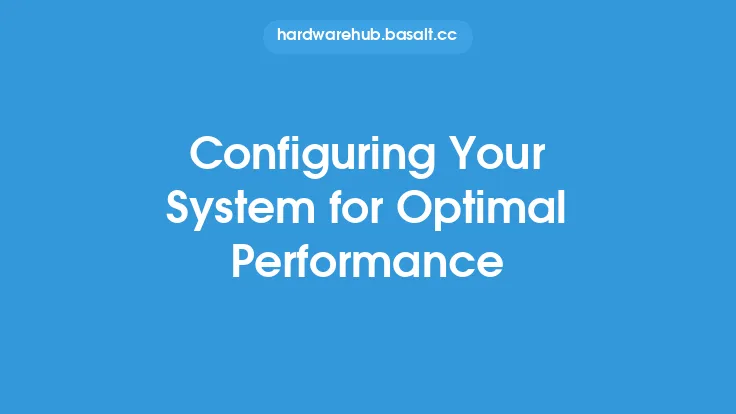To effectively plan and execute computer upgrades, it's essential to have a thorough understanding of your current system configuration. This knowledge will help you identify potential upgrade paths, ensure compatibility, and make informed decisions about which components to upgrade. In this article, we'll delve into the details of understanding your current system configuration, providing you with the necessary information to make the most of your upgrades.
Introduction to System Configuration
Your system configuration refers to the specific arrangement of hardware and software components that make up your computer. This includes the central processing unit (CPU), motherboard, memory (RAM), storage devices, graphics card, and other peripherals. Each of these components plays a crucial role in determining your system's overall performance, and understanding their specifications and capabilities is vital for planning upgrades.
Identifying Key System Components
To understand your current system configuration, you'll need to identify the key components that make up your computer. These include:
- CPU: The brain of your computer, responsible for executing instructions and handling tasks. Common CPU architectures include x86 and x64.
- Motherboard: The main circuit board that connects all hardware components together. It determines the type of CPU, RAM, and other components that can be used.
- RAM: Temporary storage for data that the CPU uses while running applications. The amount and type of RAM (e.g., DDR3, DDR4) can significantly impact system performance.
- Storage devices: Hard disk drives (HDD), solid-state drives (SSD), or hybrid drives that store your operating system, programs, and data.
- Graphics card: A dedicated card that handles graphics processing, either integrated into the CPU or a separate component.
- Power supply: The component that provides power to all other components, with a wattage rating that determines its capacity.
Understanding System Specifications
To plan upgrades, you'll need to understand the specifications of your current system components. This includes:
- CPU speed (measured in GHz) and number of cores
- Motherboard chipset and socket type
- RAM type, speed, and capacity
- Storage device type, capacity, and interface (e.g., SATA, PCIe)
- Graphics card model, memory, and interface (e.g., PCIe, AGP)
- Power supply wattage rating and connector types
Using System Information Tools
To gather information about your system configuration, you can use built-in system information tools or third-party software. Some popular options include:
- System Information (msinfo32.exe) on Windows
- System Report on macOS
- lspci and lshw commands on Linux
- CPU-Z, GPU-Z, and HWiNFO for detailed hardware information
- Speccy for a comprehensive system summary
Interpreting System Configuration Data
Once you've gathered information about your system configuration, you'll need to interpret the data to understand your upgrade options. This includes:
- Identifying bottlenecks: Components that are limiting your system's performance, such as a slow CPU or insufficient RAM.
- Checking compatibility: Ensuring that new components are compatible with your existing system, such as matching socket types or RAM speeds.
- Determining upgrade paths: Identifying potential upgrades, such as replacing a graphics card or adding more RAM.
Considering System Architecture
Your system architecture plays a crucial role in determining your upgrade options. This includes:
- 32-bit vs. 64-bit operating systems: 64-bit systems can address more memory and provide better performance.
- UEFI vs. BIOS firmware: UEFI firmware provides more advanced features and security.
- Socket types: Different socket types (e.g., LGA, AM4) determine which CPUs can be used.
Documenting Your System Configuration
To keep track of your system configuration and plan upgrades, it's essential to document your findings. This includes:
- Creating a system inventory: A list of all hardware and software components, including specifications and versions.
- Taking notes: Recording any issues, errors, or performance problems you've encountered.
- Saving system reports: Generating and saving system reports from tools like System Information or Speccy.
Conclusion
Understanding your current system configuration is a critical step in planning computer upgrades. By identifying key components, understanding system specifications, and using system information tools, you'll be able to make informed decisions about which upgrades to pursue. Remember to interpret your system configuration data, consider system architecture, and document your findings to ensure a successful upgrade process. With this knowledge, you'll be well on your way to optimizing your system's performance and extending its lifespan.