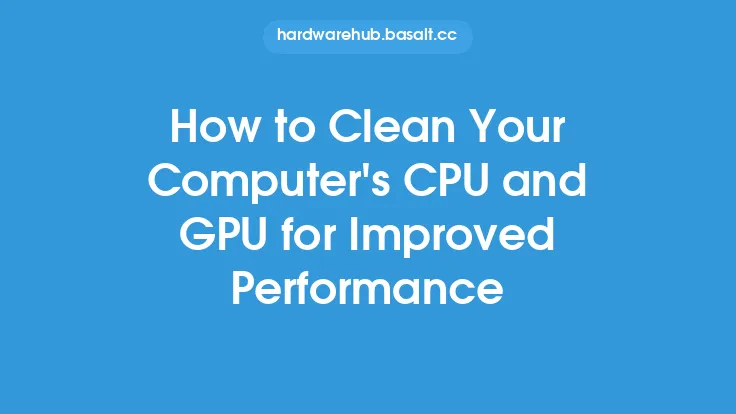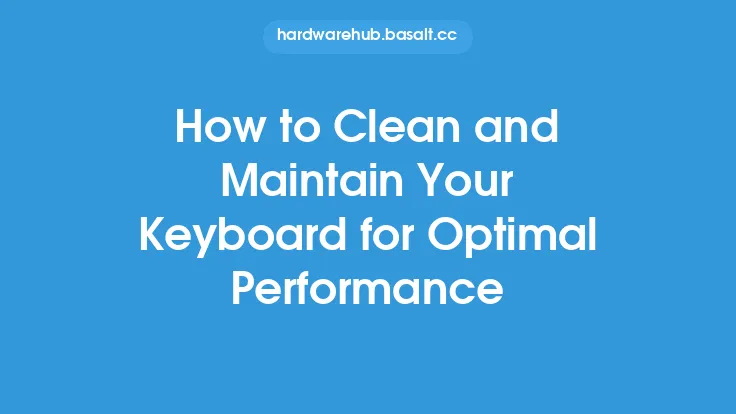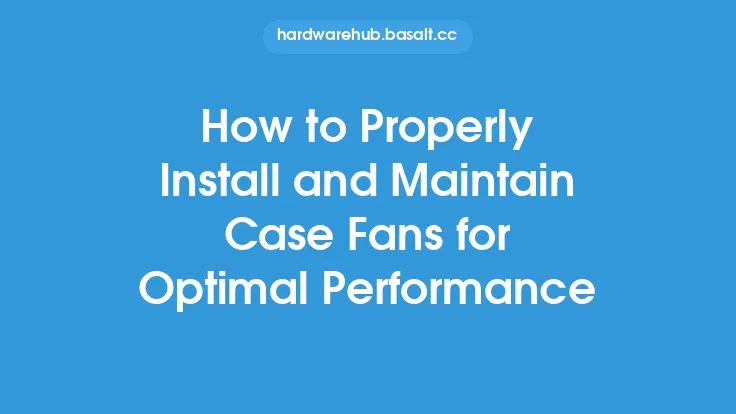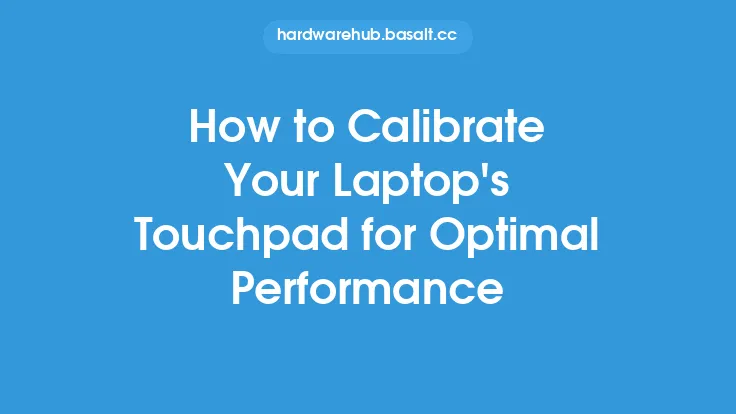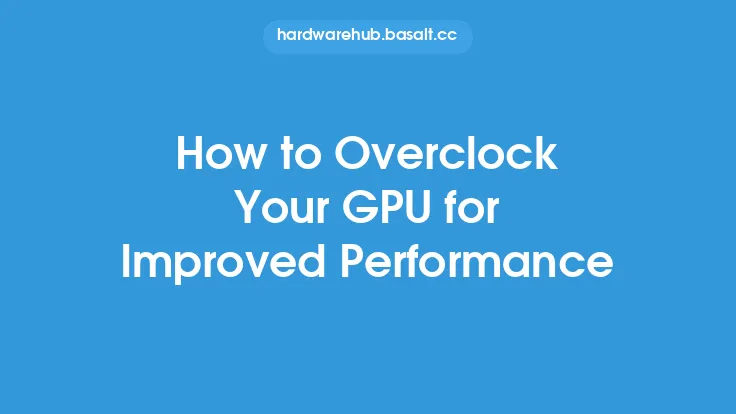To ensure your computer operates at optimal performance, it's essential to maintain its internal components, particularly the fans and heat sinks. These components play a critical role in dissipating heat generated by the computer's hardware, such as the central processing unit (CPU) and graphics processing unit (GPU). Over time, dust and debris can accumulate on the fans and heat sinks, reducing their effectiveness and causing the computer to overheat. This can lead to a decrease in performance, increased power consumption, and potentially even damage to the hardware. In this article, we'll provide a step-by-step guide on how to clean your computer's fans and heat sinks to maintain optimal performance.
Introduction to Computer Cooling Systems
Computer cooling systems are designed to dissipate heat generated by the hardware components. The cooling system typically consists of fans, heat sinks, and thermal interfaces. The fans circulate air through the computer case, while the heat sinks absorb heat from the hardware components and dissipate it into the air. The thermal interfaces, such as thermal paste or thermal tape, facilitate heat transfer between the hardware components and the heat sinks. To clean the fans and heat sinks effectively, it's essential to understand how they work and their role in the computer's cooling system.
Preparing for Cleaning
Before cleaning the fans and heat sinks, it's crucial to prepare the computer and the necessary tools. First, shut down the computer and unplug the power cord to prevent any accidental start-ups or electrical shocks. Next, ground yourself by touching a grounded metal object or wearing an anti-static wrist strap to prevent static electricity damage to the hardware components. You'll need a few tools, including a can of compressed air, a soft-bristled brush, and a lint-free cloth. Avoid using vacuum cleaners or wet cloths, as they can damage the fans or heat sinks.
Cleaning the Fans
The fans are the most accessible components of the cooling system and can be cleaned using compressed air. Hold the can upright and spray the air in short bursts, about 6 inches away from the fan. Move the can around the fan to ensure all areas are cleaned. Be careful not to spray the air too closely, as it can damage the fan blades or push debris further into the fan. For more stubborn dust and debris, use a soft-bristled brush to gently sweep away the particles. Avoid touching the fan blades or other components, as the oils from your skin can attract dust and reduce the fan's effectiveness.
Cleaning the Heat Sinks
The heat sinks are more delicate than the fans and require more care when cleaning. Start by inspecting the heat sink for any visible dust or debris. Use a soft-bristled brush to gently sweep away any loose particles. For more stubborn debris, use a can of compressed air to blow away the particles. Be careful not to spray the air too closely, as it can damage the heat sink's fins or push debris further into the heat sink. If the heat sink has a thermal interface, such as thermal paste or thermal tape, avoid touching or disturbing it, as it can reduce the heat sink's effectiveness.
Reassembling and Testing
After cleaning the fans and heat sinks, reassemble the computer and plug in the power cord. Turn on the computer and monitor its performance to ensure the cleaning was effective. Check the computer's temperature using software such as CPU-Z or GPU-Z to ensure it's within a safe range. Also, listen for any unusual noises from the fans or other components, as they can indicate a problem with the cooling system.
Maintenance and Prevention
To prevent dust and debris from accumulating on the fans and heat sinks in the future, it's essential to maintain the computer regularly. Clean the fans and heat sinks every 3-6 months, depending on the computer's usage and environment. Also, ensure good airflow around the computer by keeping it at least 6 inches away from any walls or obstacles. Consider using a computer case with a dust filter or a positive pressure airflow design to reduce dust accumulation. By following these tips, you can maintain your computer's cooling system and ensure optimal performance.
Advanced Cleaning Techniques
For more advanced users, there are additional techniques to clean the fans and heat sinks. One technique is to use a thermal cleaning solution, such as a mixture of water and isopropyl alcohol, to clean the heat sink's fins and thermal interface. However, this technique requires caution, as it can damage the heat sink or other components if not done correctly. Another technique is to use a vacuum cleaner with a gentle suction setting to remove dust and debris from the fans and heat sinks. However, this technique requires care, as the vacuum cleaner can damage the fans or heat sinks if not used correctly.
Conclusion
Cleaning the fans and heat sinks is an essential maintenance task to ensure your computer operates at optimal performance. By following the steps outlined in this article, you can effectively clean the fans and heat sinks and maintain the computer's cooling system. Remember to prepare the computer and necessary tools, clean the fans and heat sinks carefully, and reassemble and test the computer to ensure the cleaning was effective. With regular maintenance and cleaning, you can prevent dust and debris from accumulating on the fans and heat sinks and ensure your computer runs smoothly and efficiently.