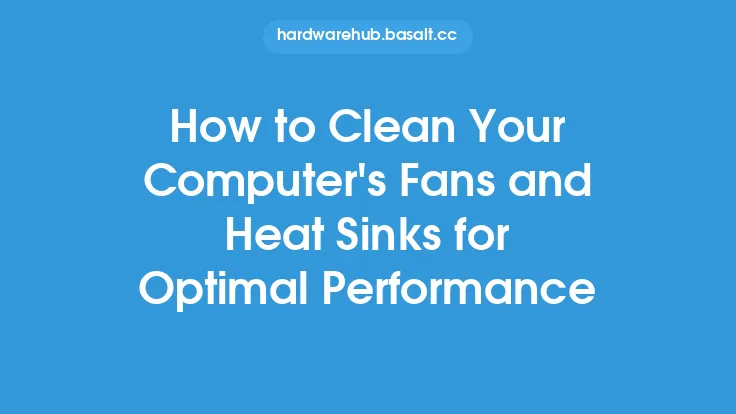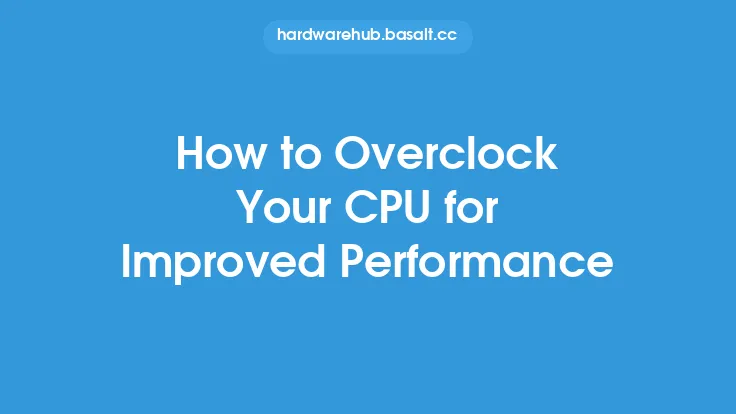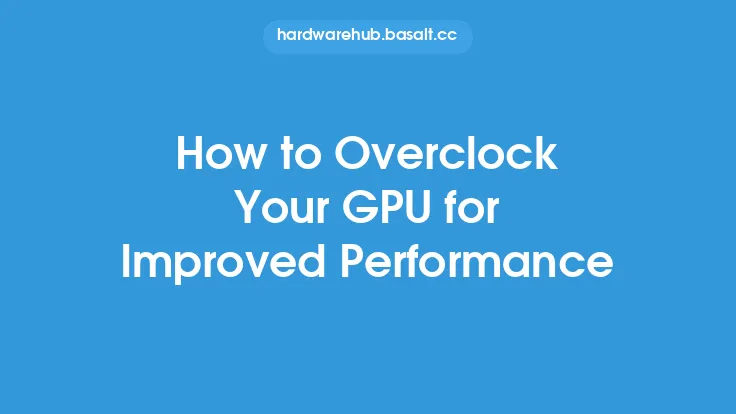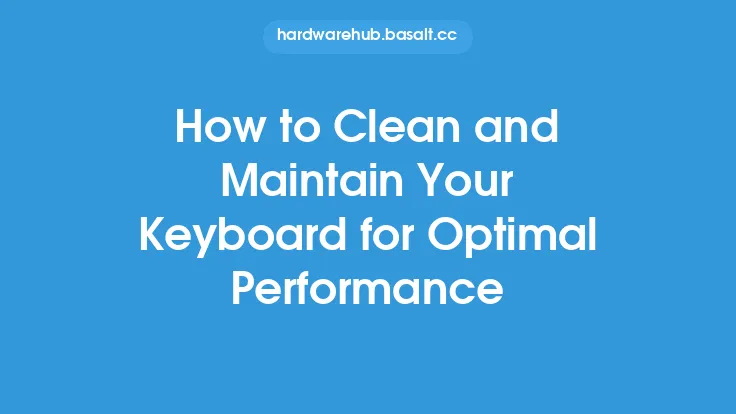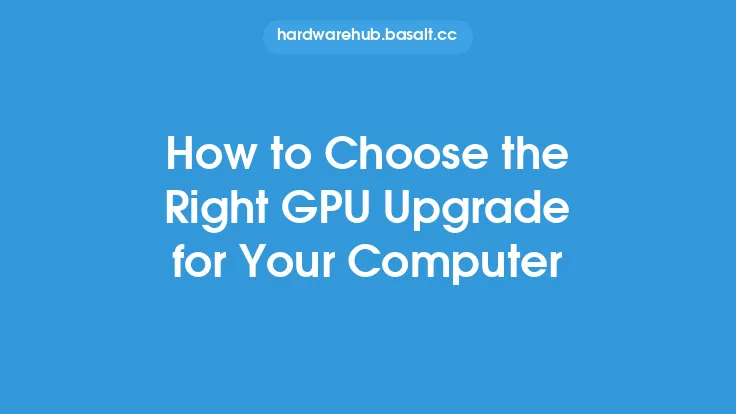Cleaning your computer's CPU and GPU is a crucial maintenance task that can significantly improve your system's performance and prolong its lifespan. Over time, dust, dirt, and other debris can accumulate on these critical components, causing them to overheat and underperform. In this article, we will guide you through the process of cleaning your CPU and GPU, providing you with the necessary knowledge and techniques to do it safely and effectively.
Introduction to CPU and GPU Cleaning
Before we dive into the cleaning process, it's essential to understand the importance of cleaning your CPU and GPU. The CPU (Central Processing Unit) and GPU (Graphics Processing Unit) are the brain and heart of your computer, respectively. They handle complex calculations, data processing, and graphics rendering, generating a significant amount of heat in the process. If not properly cooled, this heat can cause damage to the components, leading to system crashes, slow performance, and even premature failure. Cleaning your CPU and GPU helps to remove dust and debris that can obstruct airflow, reducing the risk of overheating and ensuring optimal performance.
Preparing for the Cleaning Process
Before you start cleaning your CPU and GPU, make sure you have the necessary tools and materials. You will need:
- A can of compressed air
- A soft-bristled brush (e.g., a small paintbrush)
- A cotton swab
- A cleaning solution (e.g., isopropyl alcohol)
- A microfiber cloth
- An anti-static wrist strap or mat
It's also essential to ground yourself to prevent static electricity damage to your components. You can do this by touching a grounded metal object or wearing an anti-static wrist strap.
Disassembling Your Computer
To access your CPU and GPU, you will need to disassemble your computer. This process varies depending on your system's design, so consult your user manual or online documentation for specific instructions. Typically, you will need to remove the side panel, screws, and other components to access the motherboard. Be careful not to touch any of the internal components, as the oils from your skin can damage them.
Cleaning the CPU
The CPU is usually located on the motherboard, covered by a heat sink and fan. To clean the CPU, follow these steps:
- Remove the heat sink and fan, taking care not to damage the thermal paste or the CPU socket.
- Use compressed air to gently blow away any dust or debris from the CPU socket and surrounding area.
- Use a soft-bristled brush to gently sweep away any remaining dust or debris.
- Dampen a cotton swab with cleaning solution and gently wipe away any stubborn stains or residue.
- Use a microfiber cloth to dry the area and remove any excess moisture.
Cleaning the GPU
The GPU is usually located on a separate card, connected to the motherboard via a PCIe slot. To clean the GPU, follow these steps:
- Remove the GPU card from the PCIe slot, taking care not to damage the gold contacts or the surrounding components.
- Use compressed air to gently blow away any dust or debris from the GPU's heat sink and fan.
- Use a soft-bristled brush to gently sweep away any remaining dust or debris.
- Dampen a cotton swab with cleaning solution and gently wipe away any stubborn stains or residue.
- Use a microfiber cloth to dry the area and remove any excess moisture.
Reassembling Your Computer
Once you have cleaned your CPU and GPU, it's time to reassemble your computer. Make sure to:
- Reapply thermal paste to the CPU and GPU, if necessary.
- Reattach the heat sink and fan, ensuring they are securely fastened.
- Reinsert the GPU card into the PCIe slot, making sure it is firmly seated.
- Reattach the side panel and screws, ensuring everything is securely fastened.
Tips and Precautions
When cleaning your CPU and GPU, it's essential to take precautions to avoid damaging your components. Here are some tips to keep in mind:
- Avoid using harsh chemicals or abrasive materials, as they can damage the components or surrounding areas.
- Never touch the internal components, as the oils from your skin can damage them.
- Use compressed air in short bursts, as prolonged use can create static electricity.
- Avoid getting any liquids into the components or surrounding areas, as they can cause damage or corrosion.
- Ground yourself to prevent static electricity damage to your components.
Conclusion
Cleaning your CPU and GPU is a crucial maintenance task that can significantly improve your system's performance and prolong its lifespan. By following the steps outlined in this article, you can safely and effectively clean your CPU and GPU, removing dust and debris that can obstruct airflow and cause overheating. Remember to take precautions to avoid damaging your components, and always ground yourself to prevent static electricity damage. Regular cleaning and maintenance can help ensure your computer runs smoothly and efficiently, providing you with years of reliable service.