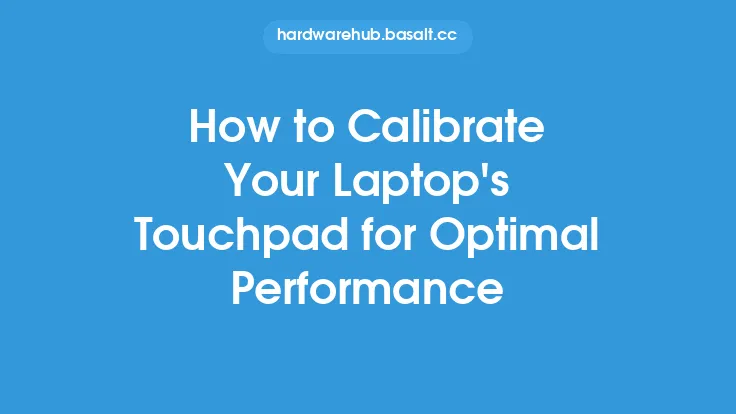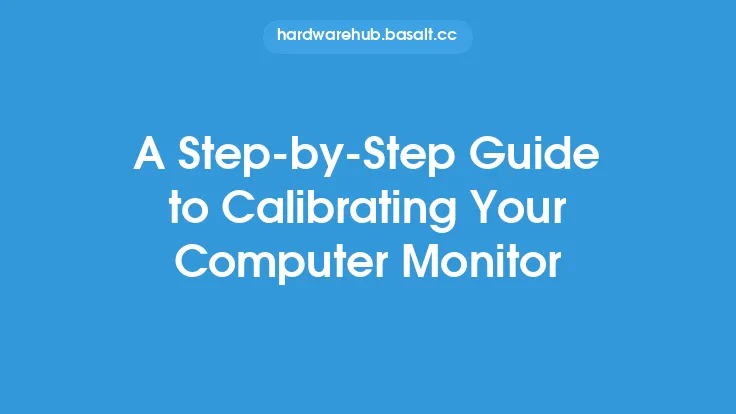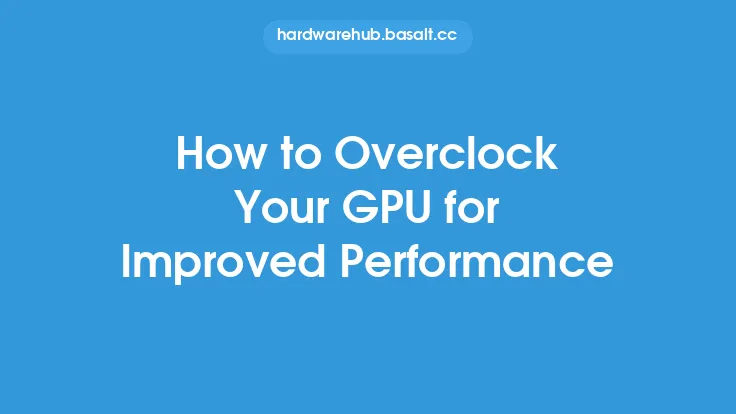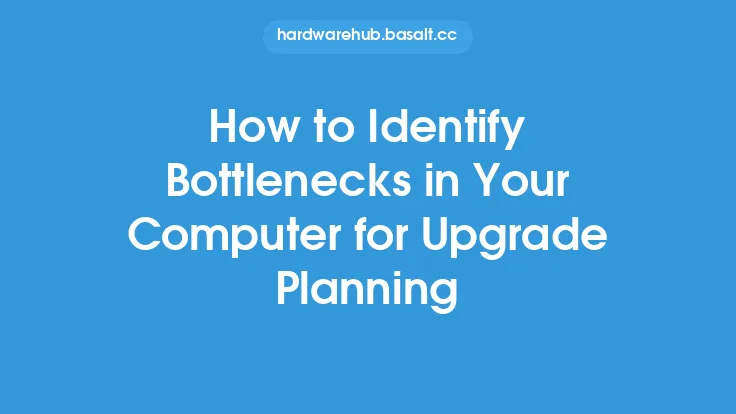To achieve accurate color representation on your monitor, calibration is a crucial step that ensures the colors you see on the screen are true to life. This process involves adjusting the monitor's settings to match a set of standardized color profiles, which is essential for professionals who work with graphics, video editing, and photography, as well as for anyone who wants to enjoy accurate and vibrant colors on their screen. In this article, we will delve into the world of monitor calibration, exploring the reasons why it's necessary, the different methods of calibration, and the steps you can take to calibrate your monitor for accurate color representation.
Understanding Color Calibration
Color calibration is the process of adjusting a monitor's color output to match a set of standardized color profiles. This is necessary because different monitors can display colors differently, even if they are set to the same brightness and contrast levels. The goal of color calibration is to ensure that the colors you see on your screen are accurate and consistent, which is critical for professionals who work with color-critical applications. There are several factors that can affect a monitor's color accuracy, including the type of panel used, the backlight, and the monitor's settings. By calibrating your monitor, you can ensure that these factors are taken into account and that the colors you see on your screen are true to life.
Types of Color Calibration
There are several types of color calibration, each with its own strengths and weaknesses. The most common types of calibration are:
- Visual Calibration: This method involves adjusting the monitor's settings by eye, using a series of test patterns and images to adjust the brightness, contrast, and color balance. While this method is simple and inexpensive, it can be subjective and may not produce the most accurate results.
- Hardware Calibration: This method uses a calibration device, such as a colorimeter or spectrophotometer, to measure the monitor's color output and adjust the settings accordingly. This method is more accurate than visual calibration but can be more expensive.
- Software Calibration: This method uses software to adjust the monitor's settings, often in conjunction with a calibration device. This method is convenient and can produce accurate results, but may require more technical expertise.
Preparing for Calibration
Before you start calibrating your monitor, there are a few things you need to do to prepare. First, make sure your monitor is set to its native resolution and that the brightness and contrast are set to comfortable levels. You should also ensure that the room is dimly lit, as bright lights can affect the calibration process. If you're using a calibration device, follow the manufacturer's instructions to set it up and connect it to your monitor. Finally, choose a calibration software or method that suits your needs and follow the instructions to start the calibration process.
The Calibration Process
The calibration process typically involves several steps, including:
- Setting the White Point: This involves adjusting the monitor's color temperature to match a standardized white point, usually D65 (6504K).
- Adjusting the Color Balance: This involves adjusting the monitor's color balance to ensure that the colors are accurate and consistent.
- Setting the Black Level: This involves adjusting the monitor's black level to ensure that the darkest areas of the image are truly black.
- Adjusting the Brightness and Contrast: This involves adjusting the monitor's brightness and contrast to comfortable levels, while ensuring that the colors remain accurate.
- Creating a Color Profile: This involves creating a color profile that describes the monitor's color characteristics, which can be used to ensure accurate color representation in the future.
Calibration Devices and Software
There are several calibration devices and software available on the market, each with its own strengths and weaknesses. Some popular calibration devices include:
- X-Rite i1Display Pro: A high-end colorimeter that can be used to calibrate a wide range of monitors.
- Datacolor Spyder5: A popular colorimeter that is widely used by professionals and enthusiasts alike.
- BenQ Palette Master: A software-based calibration solution that can be used with a range of BenQ monitors.
Some popular calibration software includes:
- Adobe Gamma: A free calibration software that can be used to adjust the monitor's settings and create a color profile.
- X-Rite i1Profiler: A professional-grade calibration software that can be used to create highly accurate color profiles.
- DisplayCAL: A free and open-source calibration software that can be used to calibrate a wide range of monitors.
Maintaining Calibration
Once you've calibrated your monitor, it's essential to maintain the calibration over time. This can be done by:
- Re-calibrating regularly: Depending on how often you use your monitor, you may need to re-calibrate it every few months to ensure that the colors remain accurate.
- Using a calibration reminder: Many calibration software and devices come with a reminder feature that alerts you when it's time to re-calibrate your monitor.
- Storing the color profile: Make sure to store the color profile in a safe place, so you can easily reload it if you need to re-calibrate your monitor in the future.
Conclusion
Calibrating your monitor is an essential step in ensuring accurate color representation, whether you're a professional or an enthusiast. By understanding the different types of calibration, preparing your monitor, and following the calibration process, you can ensure that the colors you see on your screen are true to life. With the right calibration device and software, you can maintain the calibration over time and enjoy accurate and vibrant colors on your screen. Whether you're working with graphics, video editing, or photography, or simply want to enjoy accurate colors on your screen, calibrating your monitor is a crucial step that can make all the difference.