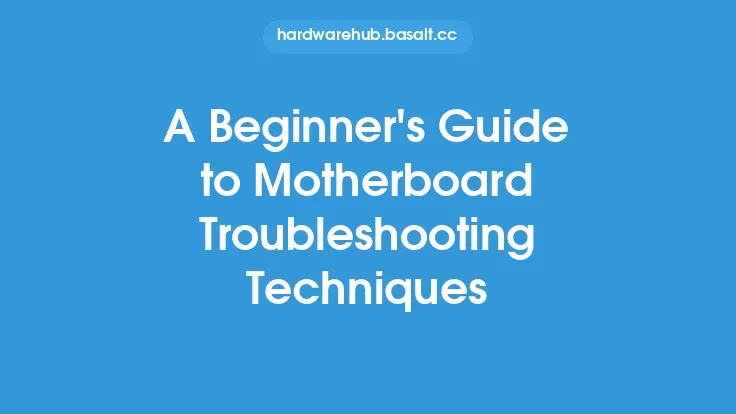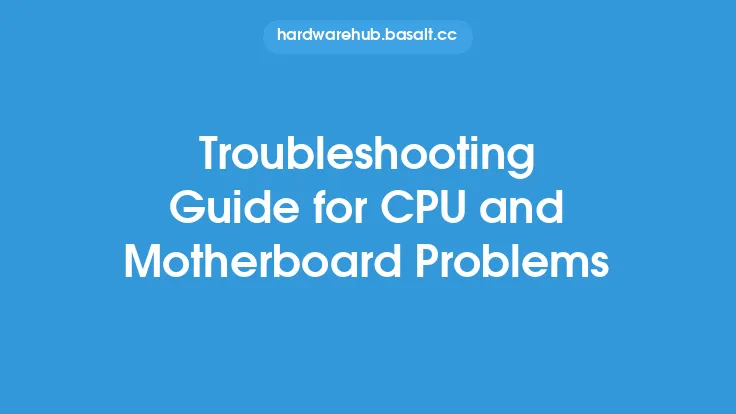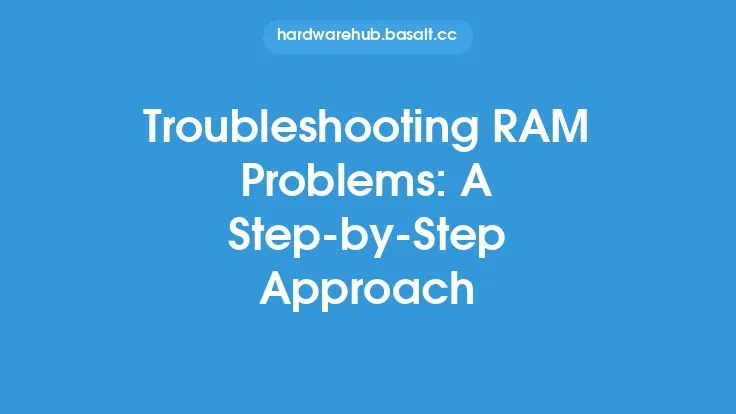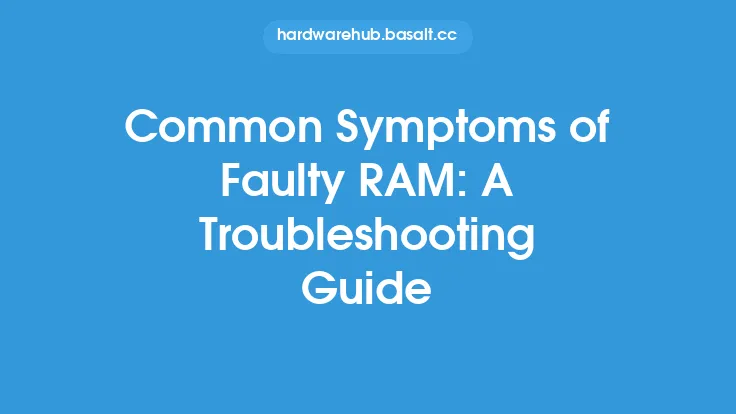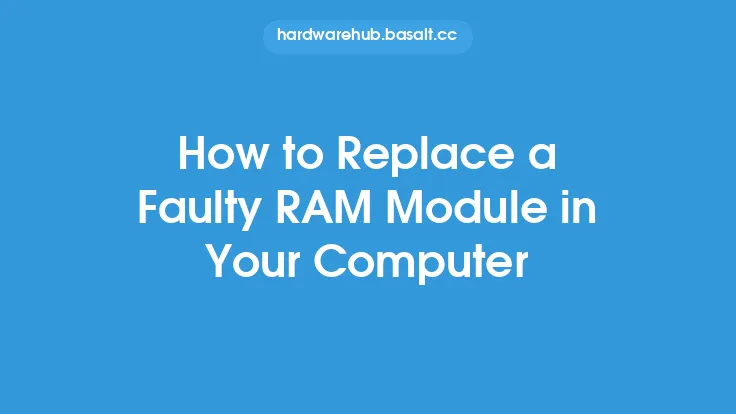When it comes to troubleshooting RAM issues, it can be a daunting task, especially for beginners. Random Access Memory (RAM) is a crucial component of a computer system, and any issues with it can cause a range of problems, from slow performance to complete system crashes. However, with the right techniques and knowledge, troubleshooting RAM issues can be made easier. In this article, we will explore the basic RAM troubleshooting techniques that beginners can use to identify and fix common RAM-related problems.
Understanding RAM Basics
Before diving into troubleshooting techniques, it's essential to understand the basics of RAM. RAM is a type of computer memory that temporarily stores data and applications while a computer is running. It's a volatile memory technology, meaning that its contents are lost when the computer is powered off. RAM is available in different types, including DDR3, DDR4, and DDR5, each with its own set of features and specifications. Understanding the type of RAM installed in your system and its specifications is crucial for effective troubleshooting.
Identifying RAM-Related Issues
To troubleshoot RAM issues, you need to identify the symptoms of a problem. Common symptoms of RAM-related issues include slow system performance, frequent crashes, and error messages. If your system is taking a long time to boot up or is freezing frequently, it could be a sign of a RAM issue. Additionally, if you're experiencing errors while running applications or games, it could be related to RAM. Keeping an eye on system logs and event viewer can also help identify RAM-related issues.
Checking RAM Configuration
One of the first steps in troubleshooting RAM issues is to check the RAM configuration. This involves checking the type and amount of RAM installed, as well as the RAM speed and timings. You can use tools like CPU-Z or HWiNFO to check the RAM configuration. Ensure that the RAM is properly seated and that the configuration is correct. If you're using multiple RAM sticks, try removing one and see if the issue persists. This can help identify if the issue is with a specific RAM stick or the configuration.
Running RAM Diagnostics
Running RAM diagnostics is an essential step in troubleshooting RAM issues. There are several tools available that can help diagnose RAM issues, including Windows built-in tools like Windows Memory Diagnostic and third-party tools like MemTest86+. These tools can help identify issues with the RAM, such as faulty RAM sticks or configuration issues. Running RAM diagnostics can take several hours, depending on the size of the RAM and the complexity of the tests.
Checking for Overheating
Overheating can cause RAM issues, especially if the system is running demanding applications or games. Checking the system temperatures and ensuring that the RAM is properly cooled can help identify overheating issues. You can use tools like SpeedFan or HWiNFO to monitor system temperatures. Ensure that the system has adequate airflow and that the RAM is not obstructed by other components.
Upgrading or Replacing RAM
If you've identified a RAM issue and have tried troubleshooting techniques, it may be time to upgrade or replace the RAM. Upgrading RAM can be a cost-effective way to improve system performance, especially if you're running demanding applications or games. When upgrading or replacing RAM, ensure that you purchase compatible RAM that matches the system's specifications. Additionally, ensure that the new RAM is properly installed and configured to avoid any issues.
Best Practices for RAM Maintenance
To prevent RAM issues, it's essential to follow best practices for RAM maintenance. This includes regularly cleaning dust from the RAM and ensuring that the system has adequate airflow. Additionally, avoiding overheating and ensuring that the system is properly configured can help prevent RAM issues. Regularly running RAM diagnostics and monitoring system logs can also help identify potential issues before they become major problems.
Conclusion
Troubleshooting RAM issues can be a challenging task, but with the right techniques and knowledge, it can be made easier. By understanding RAM basics, identifying RAM-related issues, checking RAM configuration, running RAM diagnostics, checking for overheating, and upgrading or replacing RAM, you can effectively troubleshoot and fix common RAM-related problems. Following best practices for RAM maintenance can also help prevent issues and ensure that your system runs smoothly and efficiently. Whether you're a beginner or an experienced user, these basic RAM troubleshooting techniques can help you identify and fix RAM-related issues and improve your overall system performance.