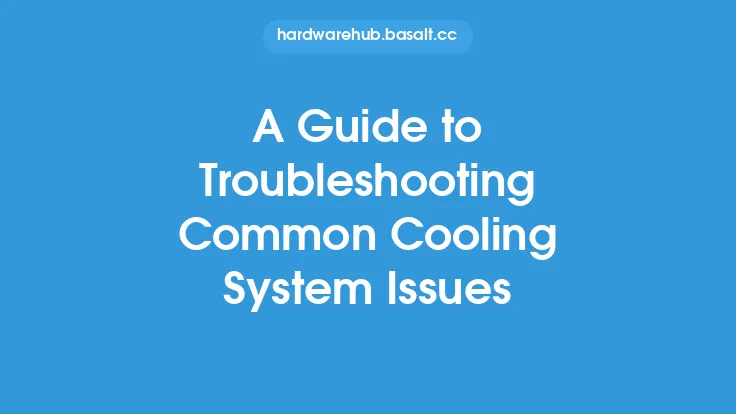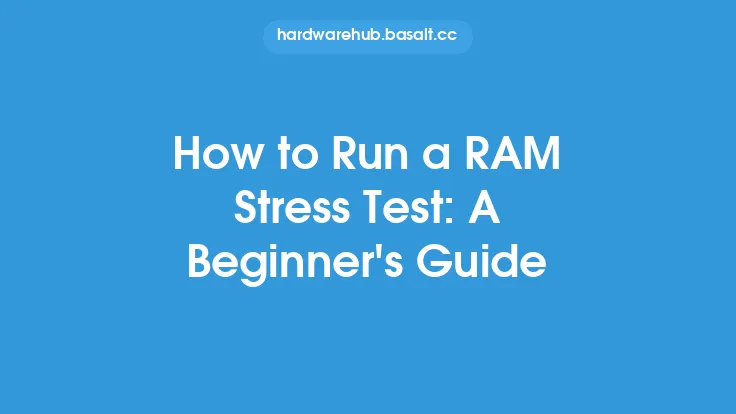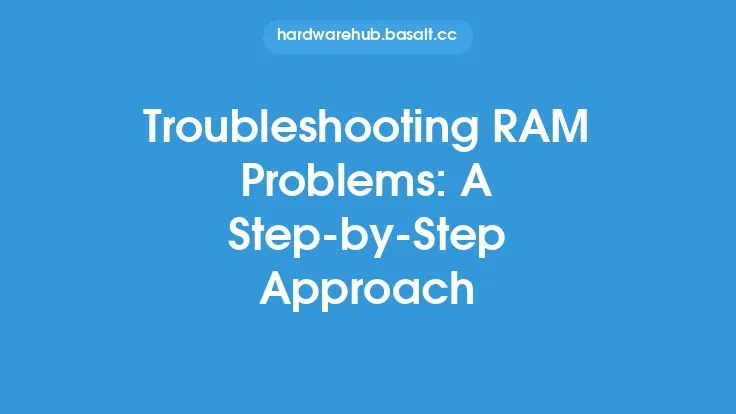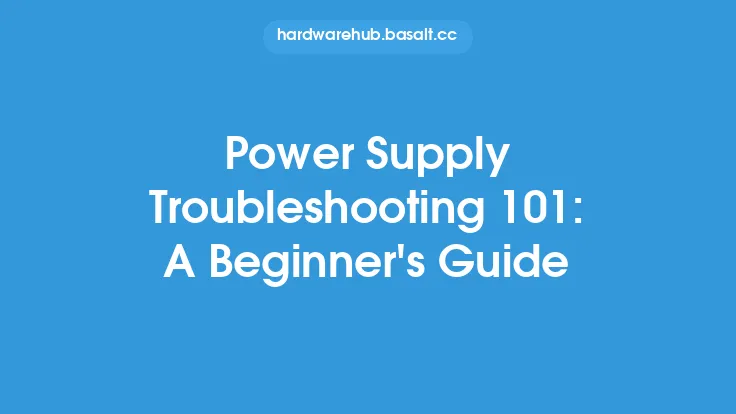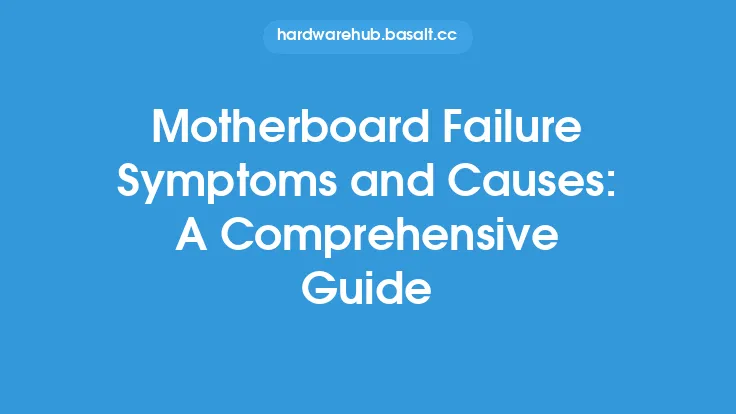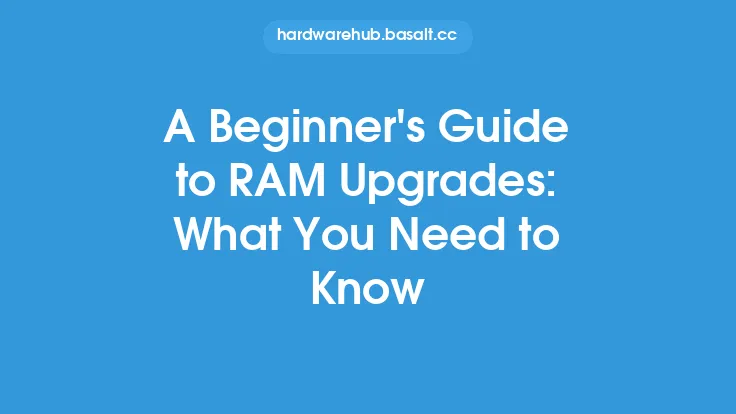When it comes to computer hardware, RAM (Random Access Memory) plays a crucial role in ensuring smooth system performance. However, like any other component, RAM can also malfunction, leading to a range of issues that can be frustrating to diagnose and fix. In this article, we will delve into the common symptoms of faulty RAM, providing you with a comprehensive troubleshooting guide to help you identify and potentially resolve RAM-related problems.
Introduction to RAM and Its Importance
RAM is a type of computer storage that temporarily holds data and applications while the CPU (Central Processing Unit) processes them. It is volatile, meaning that its contents are lost when the computer is powered off. The amount and speed of RAM in a system can significantly impact its performance, with more RAM generally allowing for more applications to be run simultaneously without a decrease in performance. Given its critical role, any issues with RAM can lead to noticeable system slowdowns, crashes, and other problems.
Common Symptoms of Faulty RAM
Identifying faulty RAM can be challenging because its symptoms can overlap with those of other hardware issues. However, there are several common indicators that may suggest your RAM is malfunctioning:
- Blue Screen of Death (BSOD): Windows users may encounter a BSOD, which can be caused by faulty RAM. The error messages on the BSOD can sometimes point directly to RAM issues.
- Random Crashes: If your computer crashes randomly, especially when running memory-intensive applications, it could be a sign of faulty RAM.
- Data Corruption: Files becoming corrupted or programs saving data incorrectly can be a symptom of RAM issues, as the data being processed may not be handled correctly.
- Failure to Boot: In severe cases, faulty RAM can prevent your computer from booting up properly. You might see error messages or hear beep codes (for systems with a speaker) that indicate a RAM problem.
- Slowing Down Over Time: While not as dramatic as crashes, if your computer seems to slow down over time, especially after adding new RAM or changing RAM configurations, it could indicate compatibility issues or faulty modules.
Understanding RAM Errors and Beep Codes
For computers equipped with a speaker, specific beep codes can indicate RAM issues during the boot process. These codes vary by BIOS (Basic Input/Output System) version but generally follow a pattern. For example, a series of beeps might indicate that the RAM is not detected or is faulty. Understanding these beep codes can provide a quick diagnostic clue to RAM problems.
Troubleshooting Steps for Faulty RAM
If you suspect that your RAM is faulty, here are some steps you can take to troubleshoot the issue:
- Run a Memory Stress Test: Tools like MemTest86+ can stress test your RAM to identify any faults. These tests can run for hours and simulate heavy memory usage to see if any errors occur.
- Check for Physical Damage: Sometimes, RAM can be damaged physically, such as from static electricity or improper handling. Inspect your RAM modules for any visible signs of damage.
- Try Different Slots: If possible, try moving the RAM modules to different slots on the motherboard. This can help determine if the issue is with a specific RAM module or the slot itself.
- Update BIOS: An outdated BIOS can sometimes cause compatibility issues with RAM. Check with your motherboard manufacturer for any BIOS updates.
- Consult Online Resources: Look for forums, support pages, and reviews related to your specific RAM model or motherboard to see if others have experienced similar issues.
Preventing RAM Issues
While not all RAM issues can be prevented, there are steps you can take to minimize the risk:
- Handle RAM with Care: Static electricity can damage RAM. Always ground yourself before handling RAM modules.
- Buy from Reputable Sources: Cheap or counterfeit RAM can be more prone to failure. Buy from well-known manufacturers or reputable sellers.
- Monitor System Temperatures: High temperatures can reduce the lifespan of RAM. Ensure your computer has adequate cooling, especially if you overclock or run demanding applications.
Conclusion
Faulty RAM can cause a wide range of problems, from minor annoyances to complete system failures. By understanding the common symptoms of faulty RAM and following the troubleshooting steps outlined in this guide, you can identify and potentially fix RAM-related issues. Remember, prevention is also key, so handling RAM with care, buying quality products, and maintaining your system can go a long way in ensuring your computer runs smoothly and efficiently. Whether you're a novice or an experienced user, being able to diagnose and address RAM problems can save you time, frustration, and potentially costly repairs.