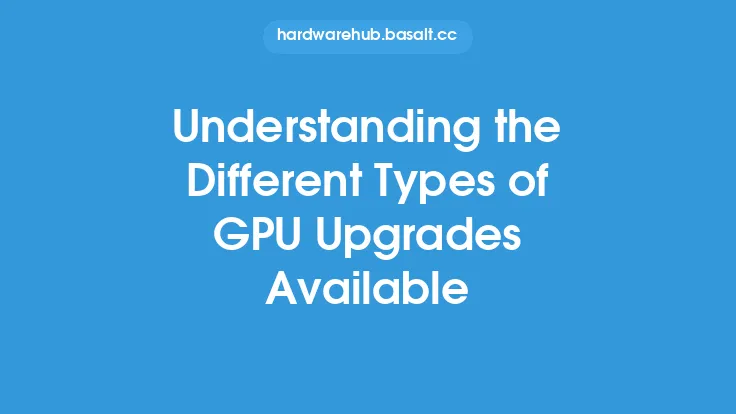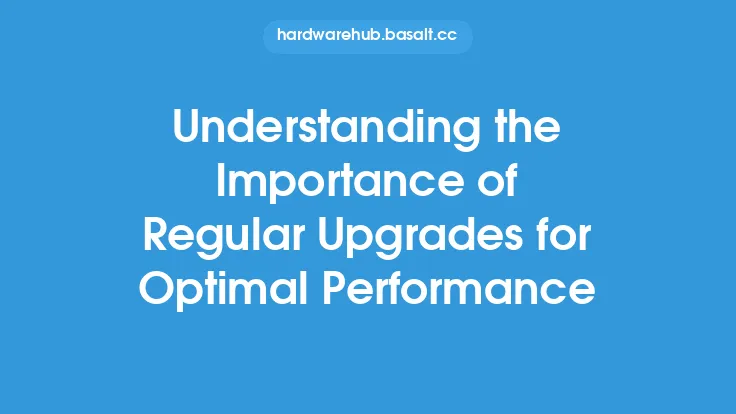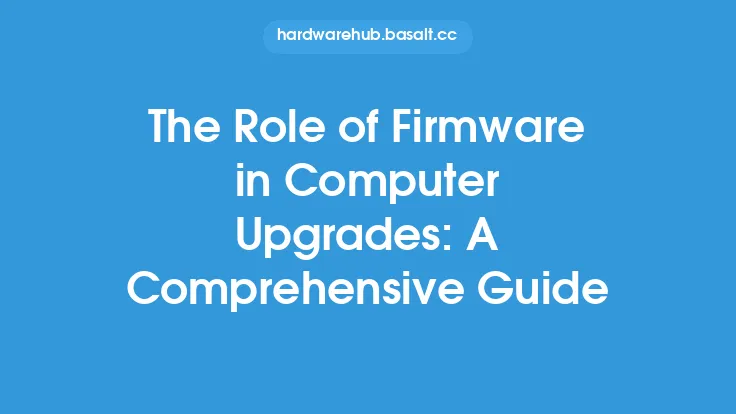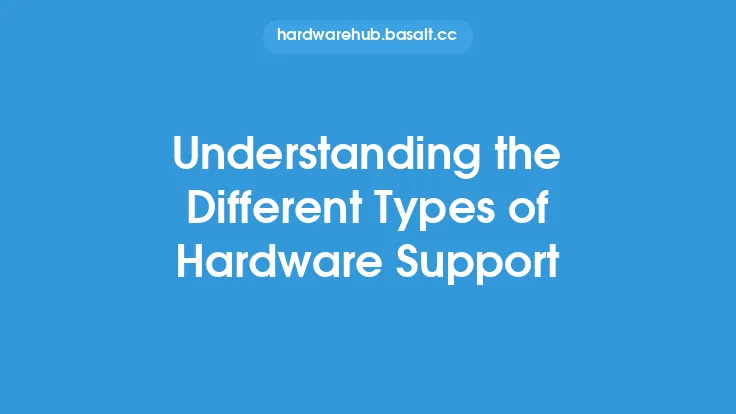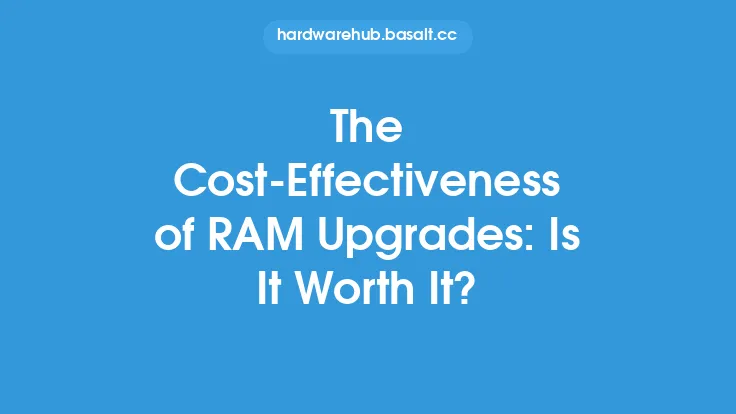When it comes to upgrading computer hardware, one of the most critical considerations is ensuring compatibility between the new components and the existing system. Incompatible upgrades can lead to a range of problems, from minor issues like reduced performance to major catastrophes like system crashes, data loss, and even permanent damage to the hardware. In this article, we will delve into the dangers of incompatible upgrades, exploring the potential risks and consequences of installing mismatched components.
Introduction to Compatibility Issues
Compatibility issues arise when a new hardware component is not designed to work seamlessly with the existing system. This can be due to various factors, such as differences in architecture, interfaces, or protocols. For instance, attempting to install a graphics card with a PCI Express (PCIe) interface on a motherboard that only supports AGP (Accelerated Graphics Port) can result in compatibility problems. Similarly, installing a CPU with a different socket type than the one supported by the motherboard can lead to compatibility issues.
The Risks of Incompatible Upgrades
Incompatible upgrades can pose significant risks to the system, including:
- System Instability: Incompatible components can cause the system to become unstable, leading to crashes, freezes, and errors. This can be frustrating for users and may require significant troubleshooting efforts to resolve.
- Performance Degradation: Mismatched components can result in reduced system performance, as the new hardware may not be able to operate at its optimal level. This can lead to slower processing speeds, reduced graphics performance, and decreased overall system efficiency.
- Data Loss: In some cases, incompatible upgrades can cause data loss or corruption, particularly if the new component is not properly configured or is not compatible with the existing storage system.
- Hardware Damage: In extreme cases, incompatible upgrades can cause physical damage to the hardware, such as overheating, electrical surges, or component failure. This can result in costly repairs or even render the system unusable.
Understanding Hardware Interfaces and Protocols
To avoid compatibility issues, it is essential to understand the various hardware interfaces and protocols used in computer systems. Some common interfaces include:
- PCIe (Peripheral Component Interconnect Express): A high-speed interface used for graphics cards, sound cards, and other peripherals.
- SATA (Serial Advanced Technology Attachment): An interface used for storage devices, such as hard drives and solid-state drives.
- USB (Universal Serial Bus): A interface used for connecting peripherals, such as keyboards, mice, and external storage devices.
- RAM (Random Access Memory) interfaces: Such as DDR3, DDR4, and DDR5, which are used for system memory.
The Importance of Checking Compatibility
Before upgrading any hardware component, it is crucial to check compatibility with the existing system. This can be done by:
- Consulting the motherboard manual: To determine the supported interfaces, protocols, and component types.
- Checking the component specifications: To ensure that the new component is compatible with the existing system.
- Using online compatibility tools: Such as PC Part Picker or Compatibility Checker, which can help determine compatibility between components.
- Contacting the manufacturer: To confirm compatibility and seek advice on potential issues.
Best Practices for Upgrading Hardware
To minimize the risks associated with incompatible upgrades, follow these best practices:
- Plan carefully: Research and plan the upgrade carefully, taking into account the existing system configuration and the new component's specifications.
- Check compatibility: Verify compatibility between the new component and the existing system before making the upgrade.
- Follow proper installation procedures: Ensure that the new component is installed correctly, following the manufacturer's instructions and taking necessary precautions to prevent damage or errors.
- Test the system: Thoroughly test the system after the upgrade to ensure that it is functioning correctly and that there are no compatibility issues.
Conclusion
Incompatible upgrades can pose significant risks to computer systems, including system instability, performance degradation, data loss, and hardware damage. To avoid these risks, it is essential to understand hardware interfaces and protocols, check compatibility carefully, and follow best practices for upgrading hardware. By taking the time to plan and execute upgrades carefully, users can minimize the risks associated with incompatible upgrades and ensure a smooth, trouble-free computing experience.