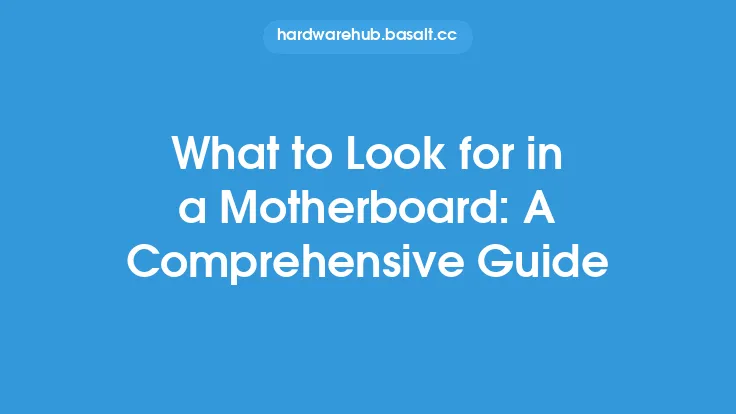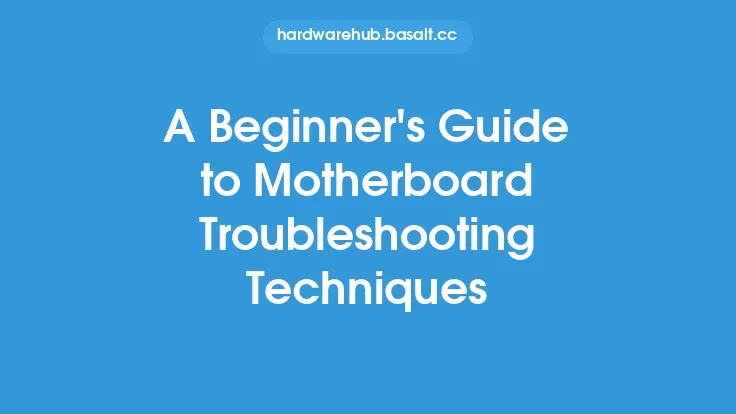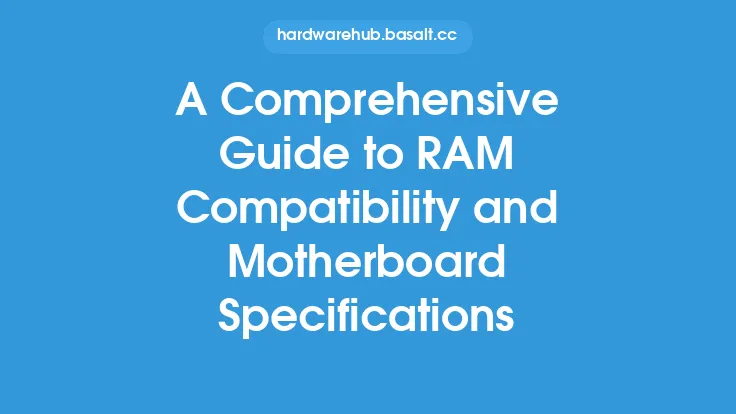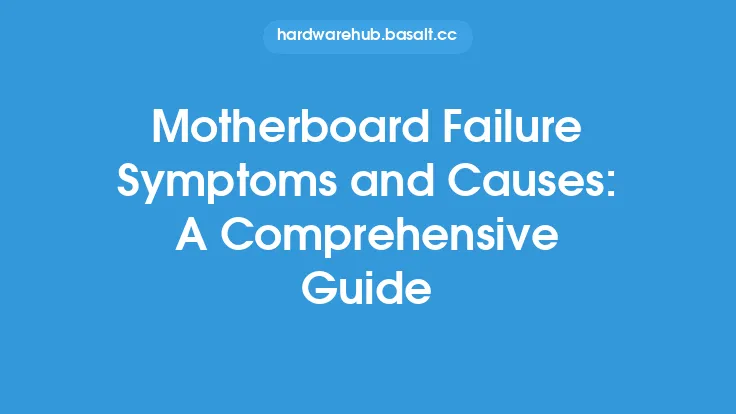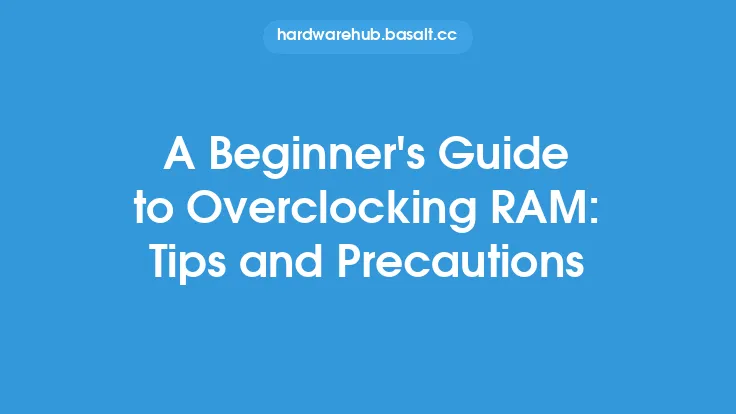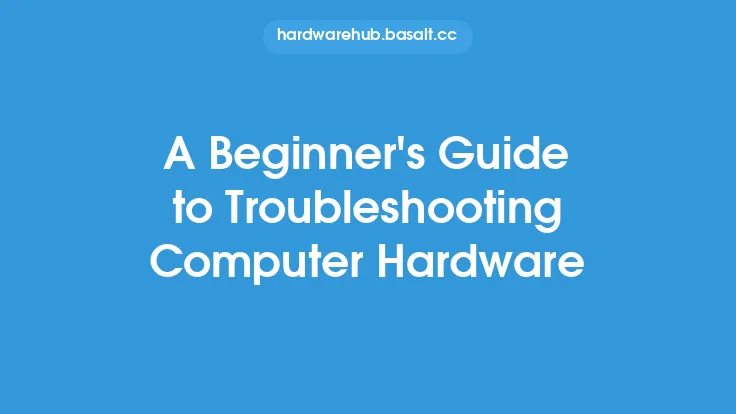When it comes to customizing and optimizing your computer's performance, the motherboard BIOS settings are a crucial aspect to explore. The BIOS, or Basic Input/Output System, is the firmware that controls the motherboard's functionality and allows you to configure various settings to suit your needs. In this article, we will delve into the world of motherboard BIOS settings, exploring the different options, their functions, and how to navigate the BIOS interface.
Introduction to BIOS
The BIOS is a non-volatile memory chip located on the motherboard, which contains the firmware that controls the system's hardware components. The BIOS is responsible for initializing the hardware, loading the operating system, and providing a interface for configuring the system settings. The BIOS settings are accessed by pressing a specific key during the boot process, usually F2, F12, or Del, depending on the motherboard manufacturer.
Navigating the BIOS Interface
The BIOS interface is typically a text-based menu system, although some modern motherboards may feature a graphical user interface. The interface is usually divided into several sections, including the main menu, advanced settings, and boot settings. The main menu provides an overview of the system's configuration, including the CPU, memory, and storage devices. The advanced settings section allows you to configure more detailed settings, such as the CPU multiplier, voltage settings, and memory timings. The boot settings section enables you to configure the boot order, boot devices, and other boot-related settings.
CPU Settings
The CPU settings section is where you can configure the CPU's performance, including the clock speed, multiplier, and voltage. The clock speed, measured in GHz, determines how fast the CPU executes instructions. The multiplier, on the other hand, determines the ratio of the CPU's clock speed to the system's bus speed. Increasing the multiplier can result in a higher clock speed, but may also increase the CPU's temperature and power consumption. The voltage settings control the amount of power supplied to the CPU, with higher voltages resulting in increased performance but also increased heat generation.
Memory Settings
The memory settings section allows you to configure the system's memory, including the memory timings, voltage, and frequency. The memory timings, measured in clock cycles, determine how long it takes for the memory to respond to a request. Tighter timings can result in improved system performance, but may also increase the risk of system instability. The memory voltage settings control the amount of power supplied to the memory, with higher voltages resulting in increased performance but also increased heat generation. The memory frequency settings determine the speed at which the memory operates, with higher frequencies resulting in improved system performance.
Chipset Settings
The chipset settings section allows you to configure the system's chipset, including the northbridge and southbridge. The northbridge controls the communication between the CPU, memory, and graphics card, while the southbridge controls the communication between the CPU, storage devices, and peripherals. The chipset settings may include options for configuring the chipset's voltage, frequency, and timings, as well as settings for configuring the system's PCI Express lanes and SATA ports.
Boot Settings
The boot settings section enables you to configure the system's boot order, boot devices, and other boot-related settings. The boot order determines the order in which the system searches for a boot device, with the first device in the list being the primary boot device. The boot devices section allows you to configure the system to boot from a specific device, such as a hard drive, solid-state drive, or USB drive. Other boot-related settings may include options for configuring the system's boot logo, boot delay, and boot password.
Power Settings
The power settings section allows you to configure the system's power management, including the power savings features, wake-on-LAN, and power button settings. The power savings features may include options for configuring the system's CPU power saving, memory power saving, and disk power saving. The wake-on-LAN settings enable you to configure the system to wake up from a sleep or hibernate state when a network packet is received. The power button settings allow you to configure the system's power button behavior, including the option to shut down, restart, or sleep the system when the power button is pressed.
Security Settings
The security settings section enables you to configure the system's security features, including the password settings, secure boot, and trusted platform module (TPM). The password settings allow you to configure a password for accessing the BIOS settings, as well as a password for booting the system. The secure boot settings enable you to configure the system to only boot from trusted devices, such as a trusted operating system or a trusted boot loader. The TPM settings allow you to configure the system's trusted platform module, which provides an additional layer of security for the system.
Saving and Exiting
Once you have configured the BIOS settings to your liking, you can save and exit the BIOS interface. The save and exit options are usually located in the main menu or in a separate section. When saving the changes, the BIOS will write the new settings to the non-volatile memory chip, and the system will reboot with the new settings applied. It is essential to note that some BIOS settings may require a system reboot to take effect, while others may take effect immediately.
Conclusion
In conclusion, the motherboard BIOS settings provide a wealth of options for customizing and optimizing your computer's performance. By understanding the different settings and how to navigate the BIOS interface, you can unlock the full potential of your system and achieve improved performance, power efficiency, and security. Whether you are a seasoned overclocker or a beginner looking to tweak your system's settings, the BIOS settings are an essential aspect of computer configuration and optimization.