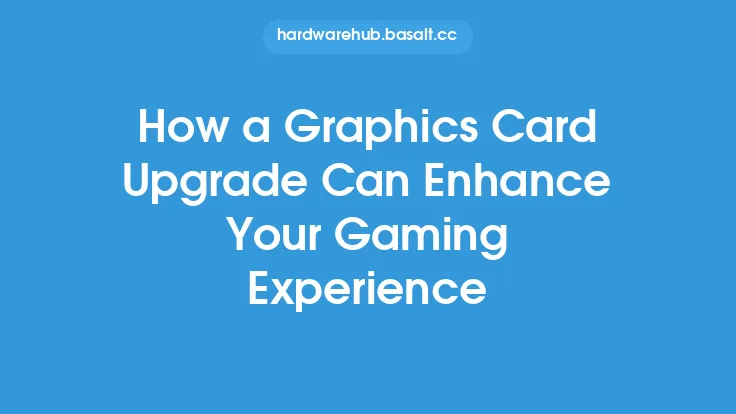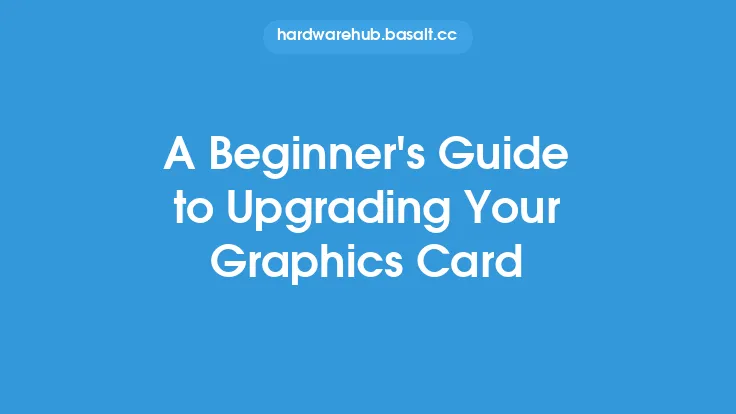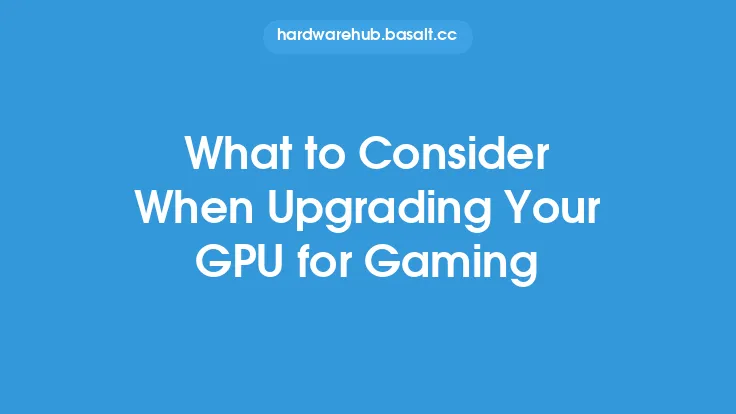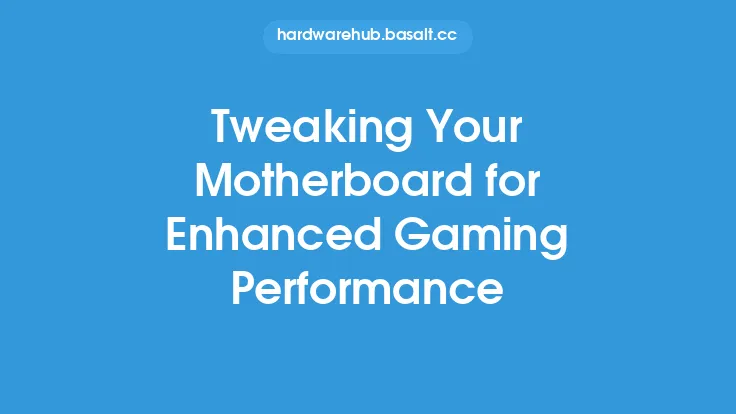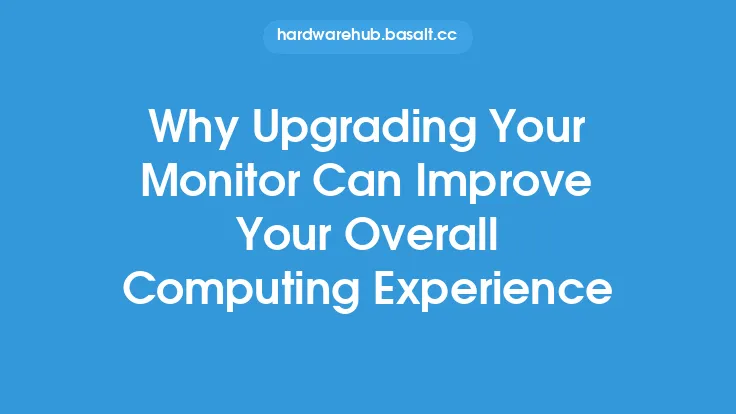To calibrate your graphics card for an enhanced gaming experience, it's essential to understand the basics of how a graphics card works and its role in the overall gaming performance. A graphics card, also known as a graphics processing unit (GPU), is a crucial component of a gaming computer. It's responsible for rendering images on the screen, handling graphics processing, and providing a smooth gaming experience. However, to get the most out of your graphics card, you need to calibrate it properly. Calibration involves adjusting the graphics card settings to optimize its performance, ensuring that it works in harmony with the rest of your computer's hardware.
Introduction to Graphics Card Calibration
Graphics card calibration is a process that involves adjusting the settings of your GPU to achieve the best possible performance. This can include adjusting the clock speeds, memory timings, and voltage settings. The goal of calibration is to find the optimal balance between performance and power consumption. A well-calibrated graphics card can provide a significant boost to your gaming performance, allowing you to play games at higher resolutions, frame rates, and detail settings. Additionally, calibration can also help to reduce power consumption, which can lead to a longer lifespan for your graphics card and other computer components.
Understanding Graphics Card Settings
To calibrate your graphics card, you need to understand the various settings that control its performance. The most important settings include the clock speed, memory timings, and voltage settings. The clock speed, measured in MHz, determines how fast the GPU can process information. A higher clock speed generally results in better performance, but it also increases power consumption and heat generation. Memory timings, on the other hand, control how the GPU accesses and uses the video random access memory (VRAM). Optimizing memory timings can help to improve performance in games that rely heavily on VRAM. Voltage settings control the amount of power supplied to the GPU. Increasing the voltage can allow for higher clock speeds, but it also increases power consumption and heat generation.
Calibration Tools and Software
There are several tools and software available that can help you calibrate your graphics card. The most popular tools include MSI Afterburner, EVGA Precision XOC, and AMD Overdrive. These tools allow you to adjust the clock speeds, memory timings, and voltage settings of your GPU. They also provide real-time monitoring of your GPU's performance, temperature, and power consumption. Additionally, some graphics cards come with their own calibration software, such as NVIDIA's GeForce Experience. These tools can help you to optimize your graphics card settings for specific games and applications.
Step-by-Step Calibration Guide
Calibrating your graphics card involves a series of steps that require patience and attention to detail. The first step is to install the calibration software and launch it. Next, you need to adjust the clock speeds, memory timings, and voltage settings to find the optimal balance between performance and power consumption. It's essential to monitor your GPU's temperature and power consumption during the calibration process to avoid overheating or overloading. Once you've found the optimal settings, you can save them as a profile and apply them to your games and applications. It's also important to note that calibration is not a one-time process, and you may need to recalibrate your graphics card periodically to ensure optimal performance.
Advanced Calibration Techniques
For experienced users, there are several advanced calibration techniques that can help to further optimize graphics card performance. These include overclocking, which involves increasing the clock speed of the GPU beyond its default settings. Overclocking can provide a significant boost to performance, but it also increases power consumption and heat generation. Another advanced technique is undervolting, which involves reducing the voltage supplied to the GPU while maintaining its clock speed. Undervolting can help to reduce power consumption and heat generation, making it a useful technique for laptops and other portable devices.
Troubleshooting Common Calibration Issues
During the calibration process, you may encounter several common issues that can affect your graphics card's performance. These include overheating, which can occur when the GPU is overclocked or undervolted. To resolve overheating issues, you can try reducing the clock speed or increasing the voltage supplied to the GPU. Another common issue is artifacts, which can appear as visual distortions or glitches on the screen. Artifacts can be caused by incorrect memory timings or voltage settings. To resolve artifact issues, you can try adjusting the memory timings or voltage settings to find the optimal balance between performance and stability.
Conclusion and Best Practices
Calibrating your graphics card is an essential step in optimizing its performance and ensuring a smooth gaming experience. By understanding the basics of graphics card calibration and using the right tools and software, you can find the optimal balance between performance and power consumption. It's essential to monitor your GPU's temperature and power consumption during the calibration process and to save your optimal settings as a profile. Additionally, it's crucial to follow best practices, such as avoiding overheating and using the correct voltage settings, to ensure the longevity of your graphics card and other computer components. By following these guidelines and staying up-to-date with the latest calibration techniques and tools, you can enjoy a superior gaming experience and get the most out of your graphics card.