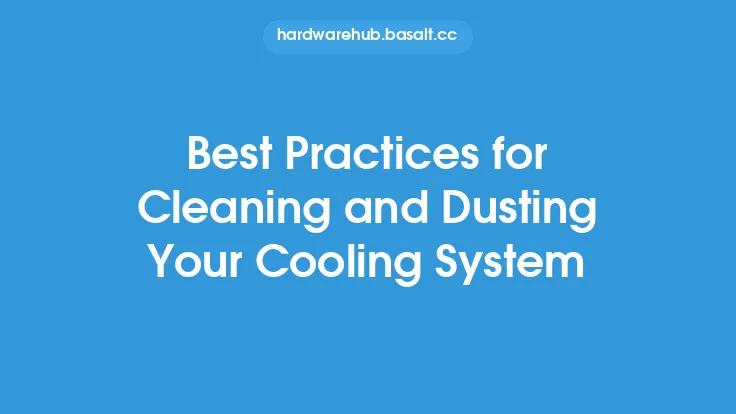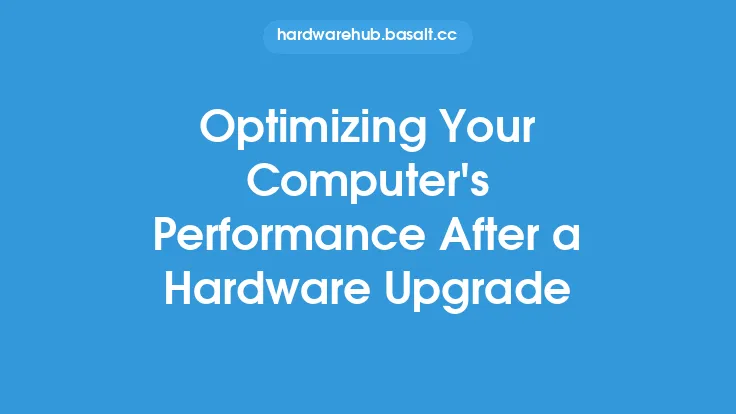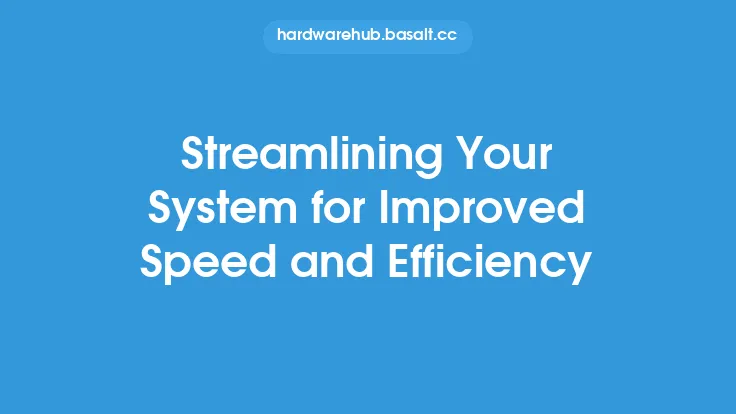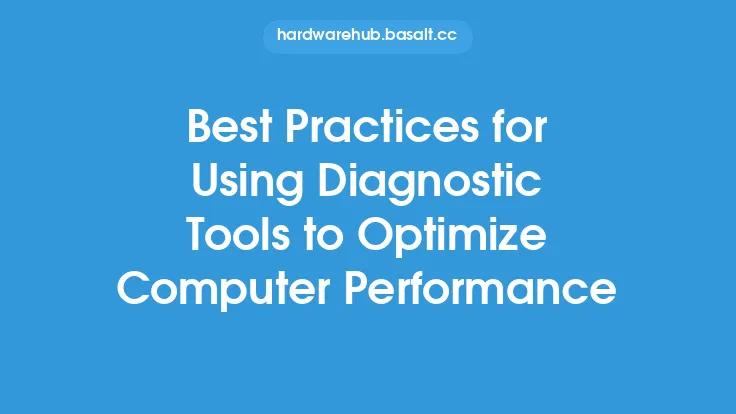Upgrading your computer's operating system (OS) can be a daunting task, especially for those who are not tech-savvy. However, with the right approach and preparation, the process can be smooth and hassle-free. In this article, we will delve into the best practices for upgrading your computer's operating system, ensuring that you are well-equipped to handle the process with confidence.
Pre-Upgrade Checklist
Before upgrading your operating system, it is essential to ensure that your computer meets the minimum system requirements for the new OS. This includes checking the processor speed, RAM, and disk space. You can find the system requirements on the manufacturer's website or in the documentation that comes with the OS. Additionally, make sure that all your hardware components, such as printers and scanners, are compatible with the new OS. It is also crucial to backup your important files and data to an external hard drive or cloud storage service, such as Google Drive or Dropbox, to prevent data loss during the upgrade process.
Choosing the Right Upgrade Path
There are two primary ways to upgrade your operating system: in-place upgrade and clean install. An in-place upgrade involves installing the new OS over the existing one, retaining all your files, settings, and applications. This method is convenient, but it may carry over existing problems and bugs from the old OS. On the other hand, a clean install involves wiping out the existing OS and installing the new one from scratch. This method provides a fresh start, but you will need to reinstall all your applications and restore your files from backup. Choose the upgrade path that best suits your needs, considering factors such as the age of your computer, the complexity of your setup, and your personal preferences.
Preparation is Key
To ensure a smooth upgrade process, it is vital to prepare your computer beforehand. This includes uninstalling unnecessary applications, disabling any antivirus software, and disconnecting from the internet. You should also update all your drivers to the latest versions to prevent compatibility issues with the new OS. Furthermore, consider creating a bootable USB drive or DVD with the new OS installation media, in case you need to perform a clean install or repair your computer during the upgrade process.
The Upgrade Process
Once you have prepared your computer, you can start the upgrade process. Insert the installation media, restart your computer, and follow the on-screen instructions. The upgrade process may take several hours, depending on the speed of your computer and the complexity of the upgrade. It is essential to be patient and not interrupt the process, as this can cause errors or corruption. If you encounter any issues during the upgrade, such as driver problems or compatibility errors, you can try troubleshooting or seeking help from the manufacturer's support resources.
Post-Upgrade Configuration
After the upgrade is complete, you will need to configure your computer to ensure that everything is working correctly. This includes installing any necessary drivers, updating your applications, and restoring your files from backup. You should also check for any Windows updates or patches, as these may be required to fix security vulnerabilities or improve system stability. Additionally, consider enabling any security features, such as firewall or antivirus software, to protect your computer from malware and other threats.
Troubleshooting Common Issues
Despite your best efforts, you may encounter issues after upgrading your operating system. Common problems include driver errors, application compatibility issues, and performance problems. To troubleshoot these issues, you can try updating your drivers, reinstalling applications, or adjusting your system settings. You can also seek help from online forums, support communities, or the manufacturer's technical support resources. In some cases, you may need to perform a system restore or reinstall the OS to resolve the issue.
Conclusion and Next Steps
Upgrading your computer's operating system can be a complex process, but with the right approach and preparation, it can be a successful and rewarding experience. By following the best practices outlined in this article, you can ensure a smooth transition to a new OS, minimize downtime, and enjoy the benefits of improved performance, security, and functionality. After the upgrade, be sure to monitor your computer's performance, update your applications regularly, and stay informed about any new security patches or updates to ensure that your computer remains secure and up-to-date.