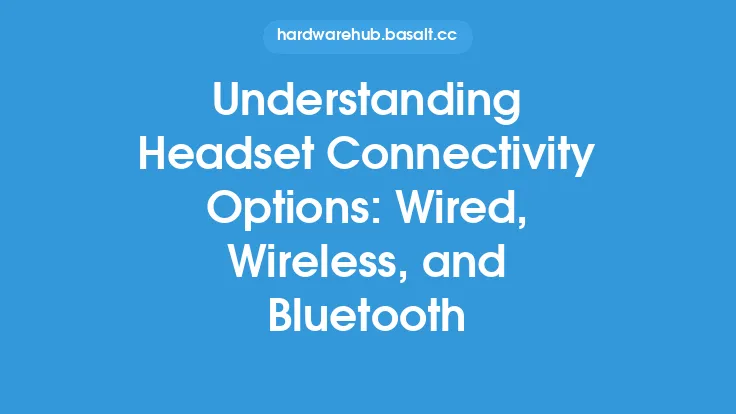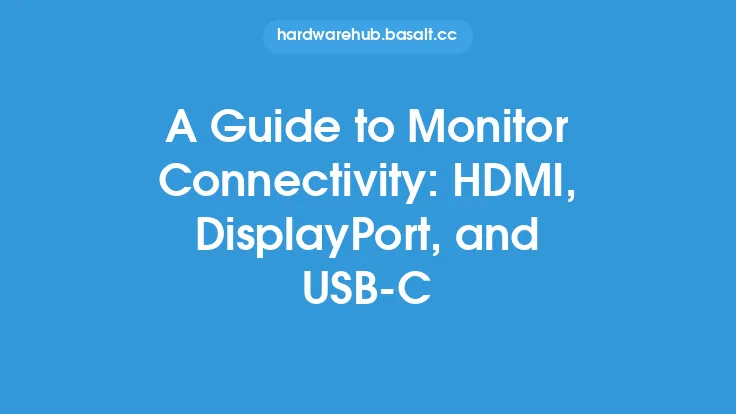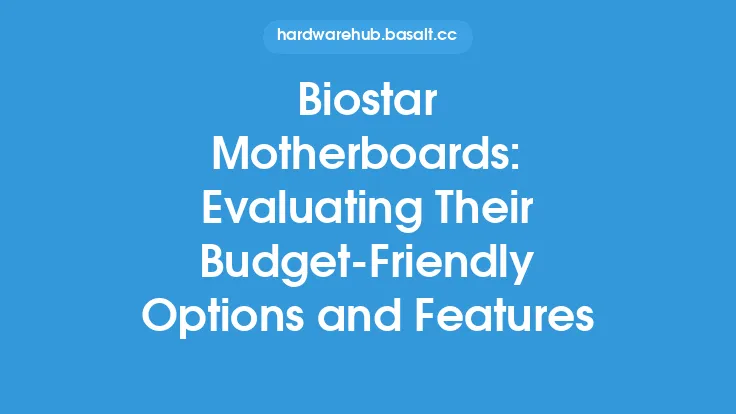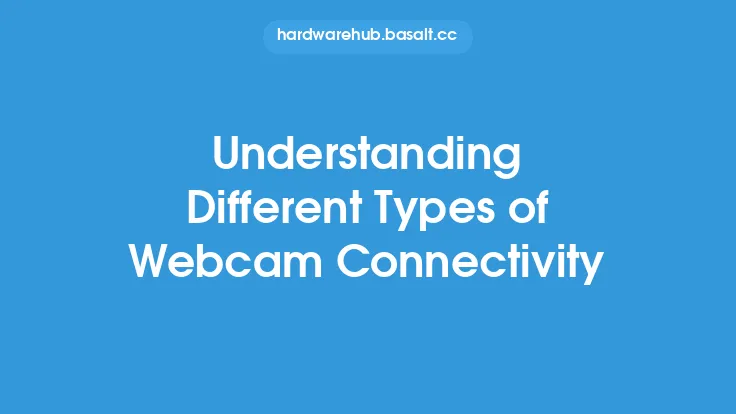When it comes to connecting a keyboard to a computer, there are several options available, each with its own set of advantages and disadvantages. The most common keyboard connectivity options are USB, PS/2, and Bluetooth. In this article, we will delve into the details of each option, exploring their technical aspects, compatibility, and usage scenarios.
Introduction to Keyboard Connectivity
Keyboard connectivity refers to the method by which a keyboard is connected to a computer. This connection enables the keyboard to transmit keystrokes and other input data to the computer, allowing users to interact with the system. The choice of keyboard connectivity option depends on various factors, including the type of computer, the keyboard's design, and the user's preferences. Understanding the different keyboard connectivity options is essential for selecting the right keyboard for a specific use case.
USB Connectivity
USB (Universal Serial Bus) is a widely used connectivity standard for keyboards. USB keyboards connect to a computer via a USB port, which provides a reliable and high-speed connection. USB keyboards are plug-and-play devices, meaning they can be easily installed and recognized by the computer without requiring additional drivers or configuration. USB keyboards typically use a USB-A connector to connect to the computer, although some newer keyboards may use USB-C or other variants.
From a technical perspective, USB keyboards use the USB Human Interface Device (HID) protocol to communicate with the computer. This protocol allows the keyboard to transmit keystrokes, mouse movements, and other input data to the computer. USB keyboards can operate at various speeds, including low-speed (1.5 Mbps), full-speed (12 Mbps), and high-speed (480 Mbps). Most modern keyboards use the high-speed mode, which provides sufficient bandwidth for transmitting keystrokes and other input data.
PS/2 Connectivity
PS/2 (Personal System/2) is an older connectivity standard that was widely used in the past. PS/2 keyboards connect to a computer via a PS/2 port, which is typically colored purple. PS/2 keyboards are also plug-and-play devices, but they may require additional configuration or drivers to work properly. PS/2 keyboards use a PS/2 connector to connect to the computer, which is smaller than a USB connector.
From a technical perspective, PS/2 keyboards use the PS/2 protocol to communicate with the computer. This protocol allows the keyboard to transmit keystrokes and other input data to the computer. PS/2 keyboards operate at a fixed speed of 40 kHz, which is slower than USB keyboards. However, PS/2 keyboards are still widely used in some applications, such as industrial control systems or legacy computer systems.
Bluetooth Connectivity
Bluetooth is a wireless connectivity standard that allows keyboards to connect to computers without the need for cables. Bluetooth keyboards use radio waves to transmit keystrokes and other input data to the computer, which must have a Bluetooth receiver or adapter installed. Bluetooth keyboards are often used in mobile devices, such as laptops or tablets, where a wired connection may not be practical.
From a technical perspective, Bluetooth keyboards use the Bluetooth HID protocol to communicate with the computer. This protocol allows the keyboard to transmit keystrokes, mouse movements, and other input data to the computer. Bluetooth keyboards operate at various speeds, including 720 kbps, 1.5 Mbps, and 3 Mbps. Bluetooth keyboards typically use a battery to power the transmitter, which can be rechargeable or replaceable.
Comparison of Keyboard Connectivity Options
Each keyboard connectivity option has its own set of advantages and disadvantages. USB keyboards are widely compatible, easy to install, and provide high-speed connectivity. However, they may require a USB port on the computer, which can be a limitation in some cases. PS/2 keyboards are still widely used in some applications, but they may require additional configuration or drivers to work properly. Bluetooth keyboards offer wireless connectivity, but they may be prone to interference or require frequent battery replacement.
In terms of compatibility, USB keyboards are the most widely supported, followed by PS/2 keyboards. Bluetooth keyboards may require additional software or drivers to work properly, especially in older computer systems. In terms of speed, USB keyboards are generally faster than PS/2 or Bluetooth keyboards. However, the speed difference may not be noticeable in most applications, except for high-speed gaming or video editing.
Conclusion
In conclusion, keyboard connectivity options play a crucial role in selecting the right keyboard for a specific use case. Understanding the technical aspects, compatibility, and usage scenarios of each option is essential for making an informed decision. USB keyboards offer high-speed connectivity and wide compatibility, making them a popular choice for most applications. PS/2 keyboards are still widely used in some applications, but they may require additional configuration or drivers to work properly. Bluetooth keyboards offer wireless connectivity, but they may be prone to interference or require frequent battery replacement. By considering these factors, users can choose the right keyboard connectivity option for their needs and enjoy a seamless typing experience.