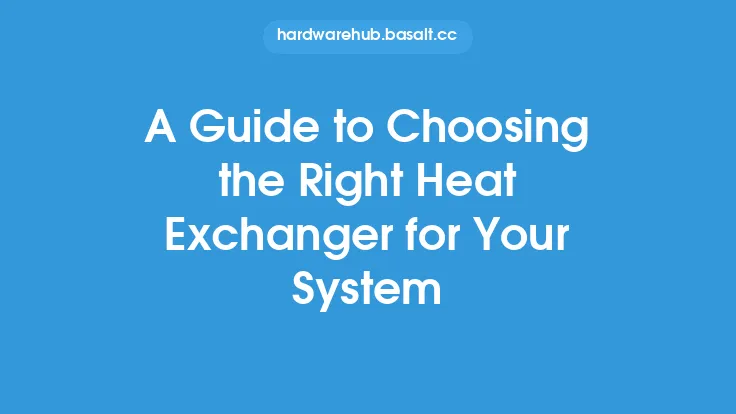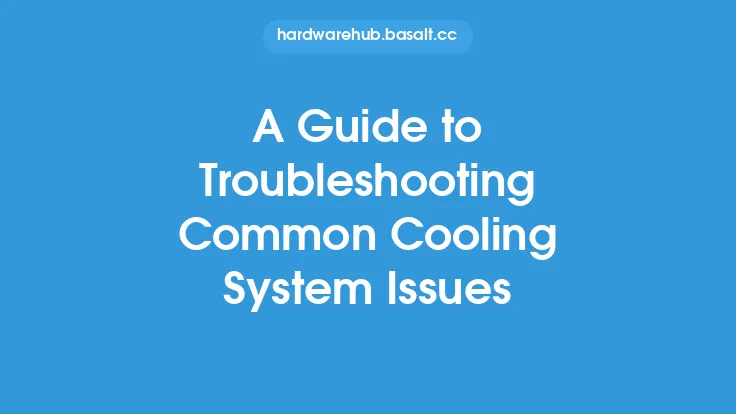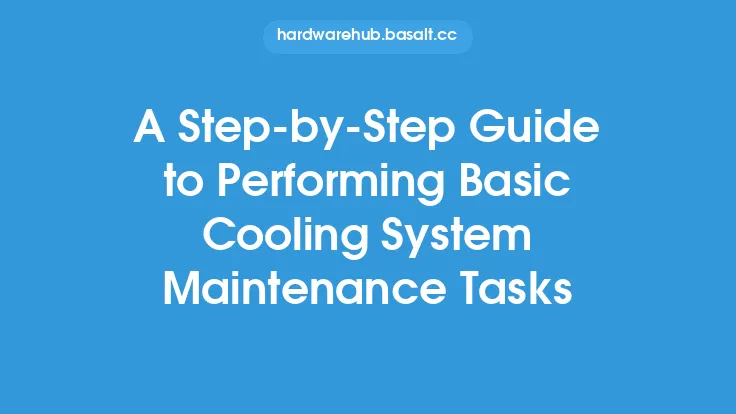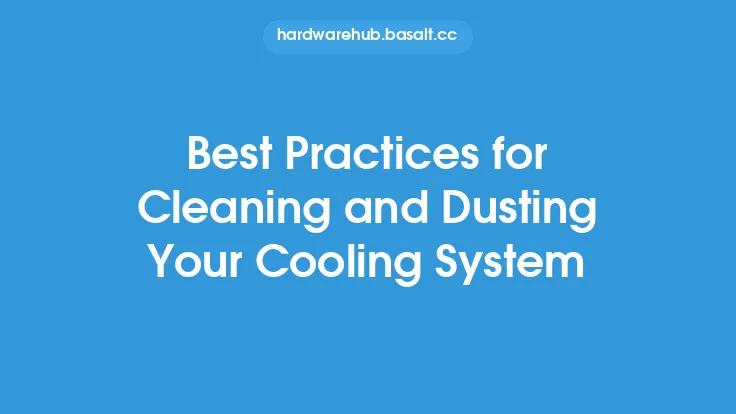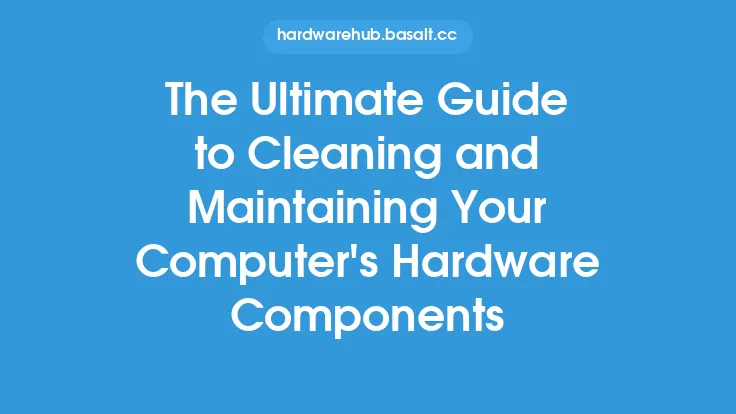Cleaning your laptop's cooling system is an essential maintenance task that can help improve its performance, reduce noise, and prevent overheating. The cooling system is designed to dissipate heat generated by the laptop's internal components, such as the CPU, GPU, and motherboard. Over time, dust and debris can accumulate in the cooling system, reducing its effectiveness and causing the laptop to overheat. In this article, we will provide a comprehensive guide on how to clean your laptop's cooling system, including the necessary tools, precautions, and step-by-step instructions.
Introduction to Laptop Cooling Systems
Laptop cooling systems typically consist of a heat sink, fan, and thermal interface material (TIM). The heat sink is a metal plate that absorbs heat from the internal components, while the fan blows air through the heat sink to dissipate the heat. The TIM is a substance that fills the gap between the heat sink and the internal components, allowing for efficient heat transfer. The cooling system is designed to work together to keep the laptop's internal components at a safe temperature.
Precautions and Preparation
Before cleaning your laptop's cooling system, it is essential to take some precautions to prevent damage to the internal components. First, make sure to shut down the laptop and unplug the power cord. Next, ground yourself by touching a metal object or wearing an anti-static wrist strap to prevent static electricity damage. You will also need a few tools, such as a screwdriver, Torx driver, and a can of compressed air. It is also recommended to consult your laptop's manual or online documentation to determine the location of the cooling system and any specific cleaning instructions.
Disassembling the Laptop
To access the cooling system, you will need to disassemble the laptop. This typically involves removing the bottom panel or keyboard. The exact steps will vary depending on the laptop model, so be sure to consult your manual or online documentation. Once you have removed the bottom panel or keyboard, you should be able to see the cooling system, including the heat sink and fan.
Cleaning the Heat Sink and Fan
To clean the heat sink and fan, use a can of compressed air to blow away any dust or debris. Hold the can upright and spray the air in short bursts, moving the can around the heat sink and fan to ensure that all areas are cleaned. Be careful not to spray the air too closely, as this can damage the internal components. You can also use a soft-bristled brush to gently remove any dust or debris that is stuck to the heat sink or fan.
Cleaning the Thermal Interface Material (TIM)
The TIM is a critical component of the cooling system, and it should be cleaned and replaced periodically. To clean the TIM, use a TIM cleaner or a mixture of equal parts water and white vinegar. Apply the cleaner to the TIM and let it sit for a few minutes. Then, use a soft cloth to wipe away the cleaner and any debris. Be careful not to touch the internal components or get any liquids into the laptop.
Reassembling the Laptop
Once you have cleaned the cooling system, you can reassemble the laptop. Make sure to replace any screws or panels that you removed, and tighten them securely. Be careful not to overtighten the screws, as this can damage the laptop's internal components.
Tips and Best Practices
To keep your laptop's cooling system running efficiently, it is essential to clean it regularly. Here are a few tips and best practices to keep in mind:
- Clean the cooling system every 3-6 months, depending on usage.
- Use a can of compressed air to blow away dust and debris.
- Avoid using liquids or chemicals to clean the cooling system, as these can damage the internal components.
- Use a soft-bristled brush to gently remove dust or debris that is stuck to the heat sink or fan.
- Consider replacing the TIM periodically to ensure optimal heat transfer.
Conclusion
Cleaning your laptop's cooling system is an essential maintenance task that can help improve its performance, reduce noise, and prevent overheating. By following the steps outlined in this article, you can keep your laptop's cooling system running efficiently and ensure that it continues to run smoothly and quietly. Remember to take precautions to prevent damage to the internal components, and to clean the cooling system regularly to prevent dust and debris from accumulating. With regular cleaning and maintenance, you can help extend the life of your laptop and keep it running at its best.