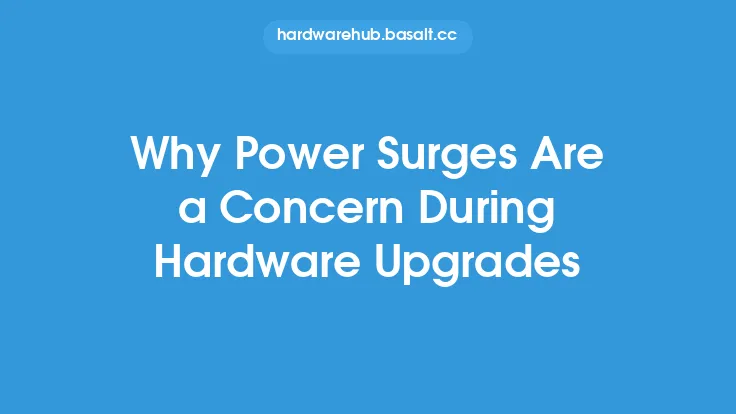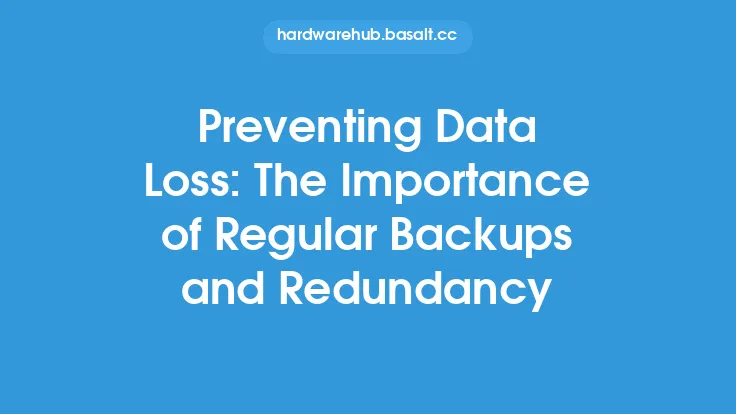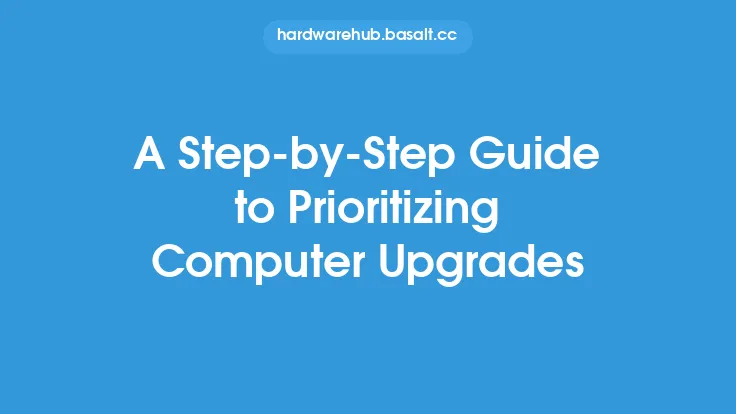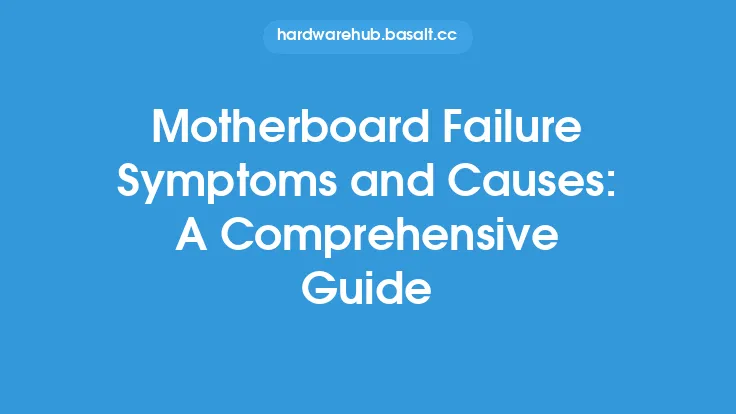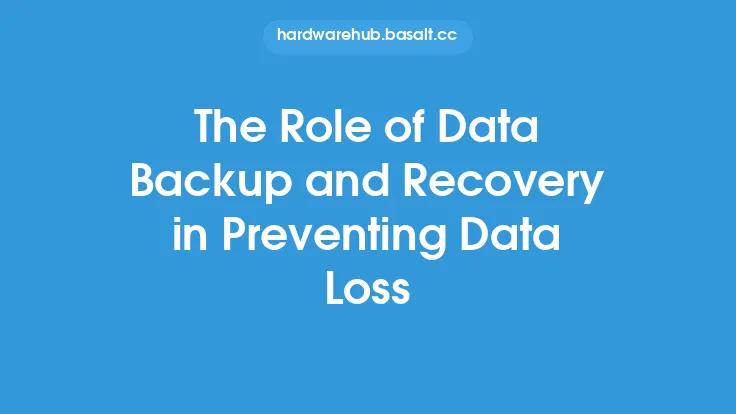Upgrading your computer can be a daunting task, especially when it comes to ensuring the safety of your data. Whether you're upgrading your operating system, replacing a hard drive, or installing new hardware, there's always a risk of data loss. This risk can be mitigated with the right precautions and strategies. In this article, we'll explore the importance of preventing data loss during upgrades and provide a comprehensive guide on how to do so.
Understanding the Risks of Data Loss
Data loss can occur due to a variety of reasons during an upgrade. One of the most common causes is human error, such as accidentally deleting files or formatting the wrong drive. Hardware failures, such as a hard drive crash or power outage, can also result in data loss. Additionally, software issues, like compatibility problems or bugs, can cause data to become corrupted or inaccessible. It's essential to understand these risks and take proactive steps to prevent them.
Pre-Upgrade Checklist
Before starting an upgrade, it's crucial to prepare your system and data. Here's a pre-upgrade checklist to help you get started:
- Backup your data: Create a complete backup of your important files and folders. Use an external hard drive, cloud storage, or a backup software to ensure your data is safe.
- Verify backups: Check your backups to ensure they're complete and can be restored in case of an emergency.
- Update your operating system: Make sure your operating system is up-to-date, as this can help prevent compatibility issues during the upgrade.
- Disable any unnecessary programs: Close any unnecessary programs or background applications to prevent potential conflicts during the upgrade.
- Prepare your hardware: Ensure your hardware is compatible with the upgrade and that you have the necessary drivers and software.
Best Practices for Preventing Data Loss
To minimize the risk of data loss during an upgrade, follow these best practices:
- Use a backup software: Utilize a backup software that can create a system image, allowing you to restore your entire system in case of a failure.
- Create a recovery drive: Create a recovery drive or disk that can be used to restore your system in case of a catastrophic failure.
- Use a virtual machine: Consider using a virtual machine to test the upgrade before applying it to your main system.
- Take snapshots: Take snapshots of your system at regular intervals during the upgrade, allowing you to revert to a previous state if something goes wrong.
- Monitor your system: Closely monitor your system during the upgrade, watching for any signs of trouble or errors.
Technical Considerations
When upgrading your system, there are several technical considerations to keep in mind. For example:
- File system compatibility: Ensure that your file system is compatible with the upgrade. If you're upgrading to a new operating system, you may need to convert your file system to a compatible format.
- Driver updates: Update your drivers to ensure compatibility with the new hardware or software.
- BIOS settings: Check your BIOS settings to ensure they're configured correctly for the upgrade.
- Partitioning: Be cautious when partitioning your hard drive, as this can result in data loss if not done correctly.
- Data migration: If you're migrating data from an old system to a new one, ensure that you're using a compatible data migration tool.
Common Upgrade Scenarios
Here are some common upgrade scenarios and how to prevent data loss in each:
- Operating system upgrade: When upgrading your operating system, create a backup of your important files and folders, and consider creating a system image.
- Hard drive replacement: When replacing a hard drive, ensure that you've backed up your data and consider using a disk cloning software to transfer your data to the new drive.
- Hardware upgrade: When upgrading hardware, such as a graphics card or RAM, ensure that you've backed up your data and consider creating a system image.
- Software upgrade: When upgrading software, ensure that you've backed up your data and consider creating a backup of your software settings and configurations.
Conclusion
Preventing data loss during upgrades requires careful planning, preparation, and execution. By following the guidelines outlined in this article, you can minimize the risk of data loss and ensure a successful upgrade. Remember to always backup your data, verify your backups, and follow best practices for preventing data loss. With the right precautions and strategies, you can upgrade your system with confidence, knowing that your data is safe and secure.