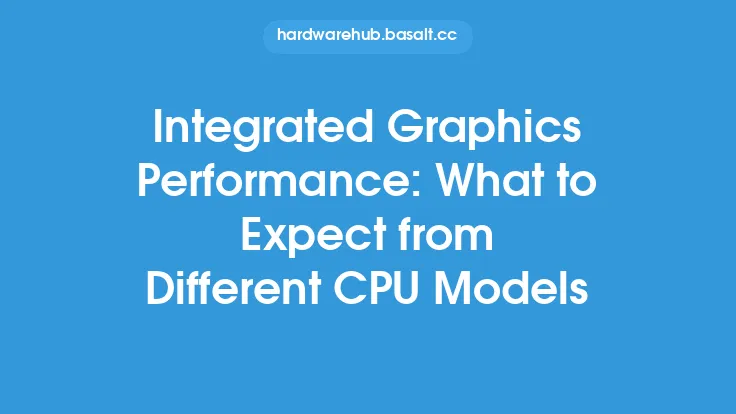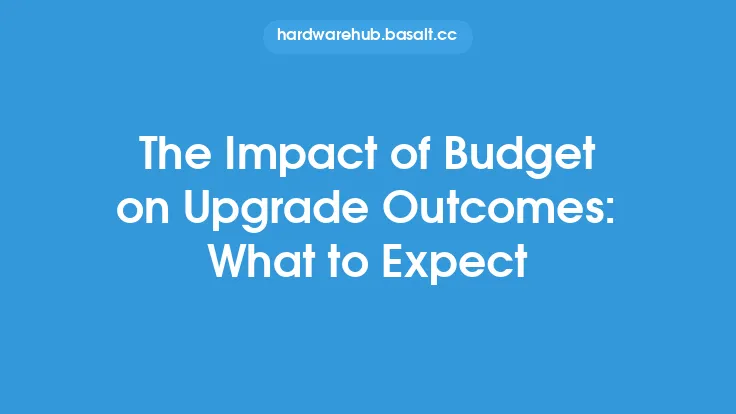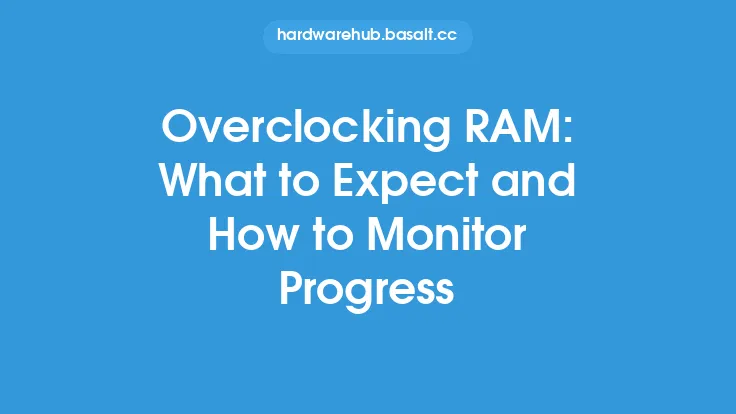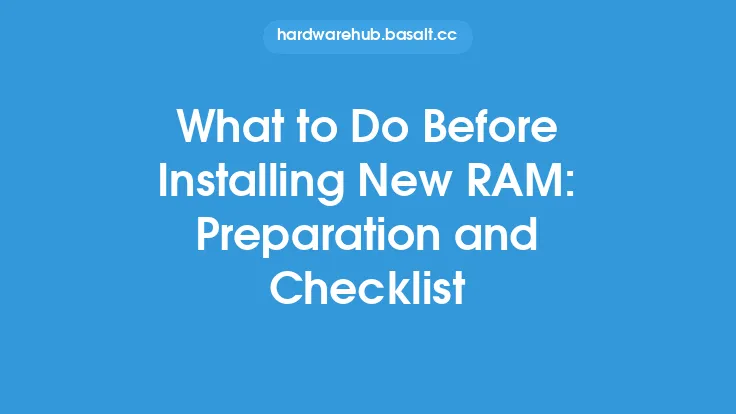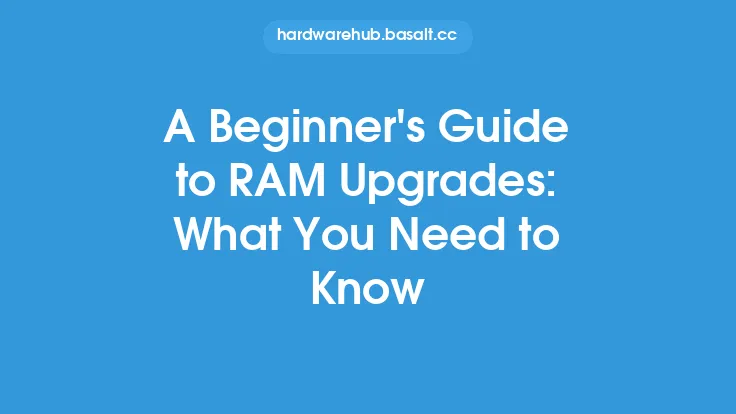When it comes to upgrading your computer, one of the most effective and affordable ways to boost performance and productivity is by upgrading your Random Access Memory (RAM). RAM plays a crucial role in your computer's overall performance, as it provides a temporary storage space for data that your computer's processor uses to perform tasks. In this article, we will delve into the world of RAM upgrades, exploring what to expect from this upgrade, how it can improve your computer's performance, and what factors to consider when selecting the right RAM for your system.
Understanding RAM and Its Role in Computer Performance
RAM is a type of computer memory that stores data temporarily while your computer's processor performs tasks. The more RAM your computer has, the more data it can store, and the faster it can access and process that data. When your computer runs low on RAM, it can lead to slower performance, freezes, and crashes. This is because your computer's processor has to rely on the hard drive or solid-state drive (SSD) to store and retrieve data, which is much slower than accessing data from RAM. By upgrading your RAM, you can provide your computer's processor with more memory to work with, resulting in faster performance, improved multitasking, and increased productivity.
Benefits of a RAM Upgrade
A RAM upgrade can bring numerous benefits to your computer's performance and productivity. Some of the most significant advantages of a RAM upgrade include:
- Improved multitasking: With more RAM, you can run multiple applications simultaneously without experiencing significant slowdowns or freezes.
- Faster performance: Increased RAM allows your computer's processor to access and process data more quickly, resulting in faster loading times, smoother performance, and improved overall responsiveness.
- Enhanced gaming performance: RAM plays a critical role in gaming performance, as it provides a buffer for graphics data and other game-related information. Upgrading your RAM can lead to smoother gameplay, reduced lag, and improved frame rates.
- Increased productivity: By providing your computer's processor with more memory to work with, a RAM upgrade can help you complete tasks more quickly and efficiently, resulting in increased productivity and better overall performance.
Factors to Consider When Upgrading Your RAM
When upgrading your RAM, there are several factors to consider to ensure that you select the right type and amount of memory for your system. Some of the key factors to consider include:
- Compatibility: Ensure that the RAM you select is compatible with your computer's motherboard and processor. Check the manufacturer's specifications to determine the type of RAM required (e.g., DDR3, DDR4, DDR5) and the maximum amount of RAM supported.
- Capacity: Determine how much RAM you need based on your usage patterns and the applications you run. Generally, 8GB or 16GB of RAM is sufficient for most users, but power users or those who run demanding applications may require 32GB or more.
- Speed: RAM speed is measured in MHz and can impact performance. Faster RAM can provide better performance, but it may also increase power consumption and heat generation.
- Dual-channel or single-channel: Some motherboards support dual-channel RAM, which can provide better performance by allowing the processor to access two channels of memory simultaneously. Check your motherboard's specifications to determine if it supports dual-channel RAM.
Installing and Configuring Your RAM Upgrade
Installing and configuring your RAM upgrade is a relatively straightforward process. Here are the general steps to follow:
- Shut down your computer and unplug the power cord.
- Ground yourself by touching a metal object or wearing an anti-static wrist strap to prevent static electricity damage to your components.
- Locate the RAM slots on your motherboard and remove any existing RAM modules.
- Insert the new RAM modules into the slots, ensuring that they are securely seated and the notches on the module align with the tabs on the slot.
- Replace any existing RAM modules and reassemble your computer.
- Boot up your computer and enter the BIOS settings to configure your RAM settings. Save your changes and exit the BIOS settings.
Troubleshooting Common RAM Upgrade Issues
While RAM upgrades are generally straightforward, you may encounter some issues during or after the upgrade process. Some common issues and their solutions include:
- Incompatible RAM: If your computer fails to recognize the new RAM or experiences stability issues, check that the RAM is compatible with your motherboard and processor.
- Insufficient power: If your computer experiences power issues or shutdowns after the RAM upgrade, check that your power supply can handle the increased power requirements.
- Overheating: If your computer experiences overheating issues after the RAM upgrade, check that your cooling system is adequate and that the RAM is properly seated and secured.
Conclusion
A RAM upgrade is a simple and effective way to boost your computer's performance and productivity. By understanding the role of RAM in computer performance, selecting the right type and amount of memory for your system, and following proper installation and configuration procedures, you can enjoy faster performance, improved multitasking, and increased productivity. Whether you're a casual user or a power user, a RAM upgrade can help you get the most out of your computer and stay productive and efficient.