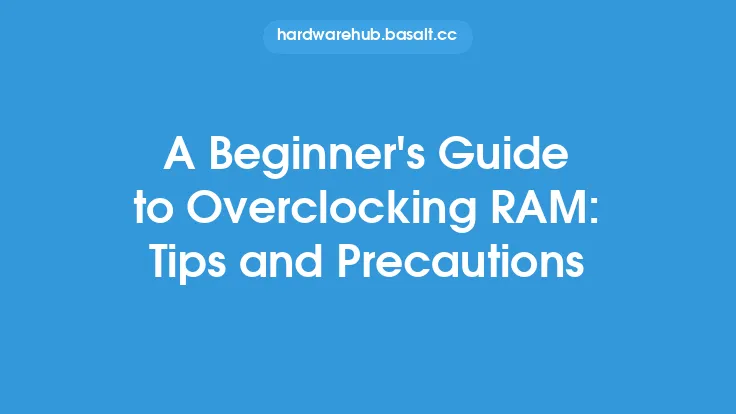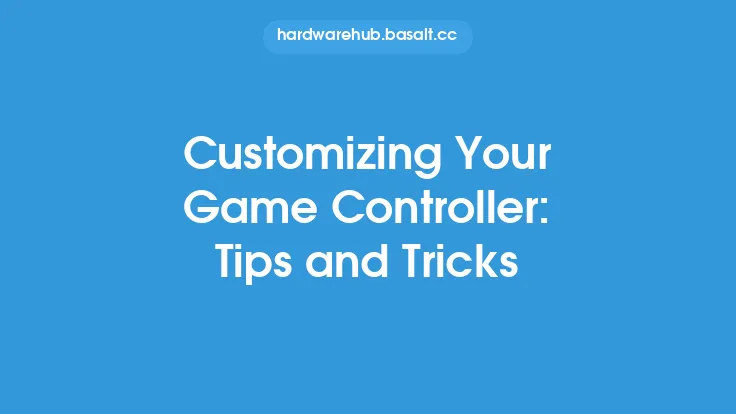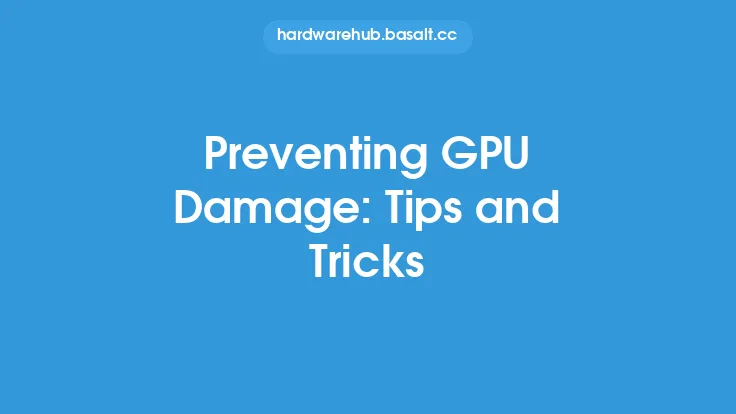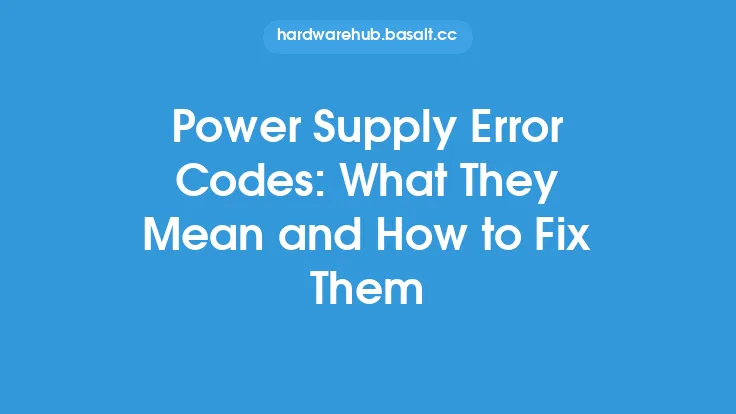Improving scan quality is essential for producing high-quality digital images and documents. Whether you're scanning photos, documents, or other materials, a good scan quality can make a significant difference in the final output. In this article, we'll explore the tips and tricks to help you improve scan quality, from preparing your scanner and materials to adjusting settings and using software.
Understanding Scanner Settings
To improve scan quality, it's essential to understand the various scanner settings and how they affect the final output. One of the most critical settings is resolution, which is measured in dots per inch (DPI). A higher DPI setting results in a higher-quality scan, but it also increases the file size. For example, scanning a document at 300 DPI is suitable for most office uses, while scanning a photo at 600 DPI or higher is necessary for producing high-quality prints.
Another important setting is the scan mode, which can be set to color, grayscale, or black and white. The scan mode affects the color depth and tone of the final output. For instance, scanning a color document in grayscale mode can result in a loss of color information, while scanning a black and white document in color mode can introduce unnecessary color noise.
Preparing Your Scanner and Materials
Before scanning, it's crucial to prepare your scanner and materials to ensure the best possible quality. Start by cleaning the scanner glass and lid to remove any dust, dirt, or other debris that can affect the scan quality. Use a soft cloth and mild cleaning solution to avoid scratching the glass.
Next, prepare your materials by removing any staples, paper clips, or other attachments that can cause damage to the scanner or affect the scan quality. If you're scanning photos, handle them by the edges to avoid touching the surface, which can leave fingerprints or other marks.
Adjusting Scan Settings
Adjusting scan settings can significantly improve scan quality. One of the most critical settings is the brightness and contrast, which can be adjusted to optimize the tone and color of the final output. For example, if you're scanning a document with a lot of dark text, you may need to adjust the brightness to make the text more readable.
Another important setting is the color balance, which can be adjusted to compensate for any color casts or biases in the original material. For instance, if you're scanning a photo with a warm color tone, you may need to adjust the color balance to cool down the tone and produce a more natural-looking image.
Using Scan Software
Scan software can play a significant role in improving scan quality. Most scanners come with built-in software that allows you to adjust scan settings, crop and rotate images, and apply filters and effects. However, you can also use third-party software to enhance scan quality and produce more professional-looking results.
One of the most popular scan software is Adobe Acrobat, which allows you to scan documents and convert them into editable PDFs. You can also use photo editing software like Adobe Photoshop to enhance and retouch scanned photos.
Tips for Scanning Specific Materials
Different materials require different scan settings and techniques to produce the best possible quality. For example, when scanning photos, it's essential to use a high-resolution setting (at least 600 DPI) and adjust the color balance to compensate for any color casts or biases.
When scanning documents, it's crucial to use a setting that optimizes the text quality, such as a black and white or grayscale mode. You can also use a despeckle filter to remove any noise or speckles from the scan.
Advanced Scan Techniques
For more advanced users, there are several techniques that can be used to improve scan quality. One of these techniques is multi-sampling, which involves scanning the same material multiple times and combining the results to produce a higher-quality image.
Another technique is scan stitching, which involves scanning a large material in sections and stitching the sections together to produce a single, high-quality image. This technique is particularly useful for scanning large documents or photos that don't fit on the scanner bed.
Conclusion
Improving scan quality requires a combination of understanding scanner settings, preparing your scanner and materials, adjusting scan settings, and using scan software. By following the tips and tricks outlined in this article, you can produce high-quality digital images and documents that meet your needs. Whether you're scanning photos, documents, or other materials, remember to experiment with different settings and techniques to find the best approach for your specific needs. With practice and patience, you can achieve professional-looking results and take your scanning to the next level.