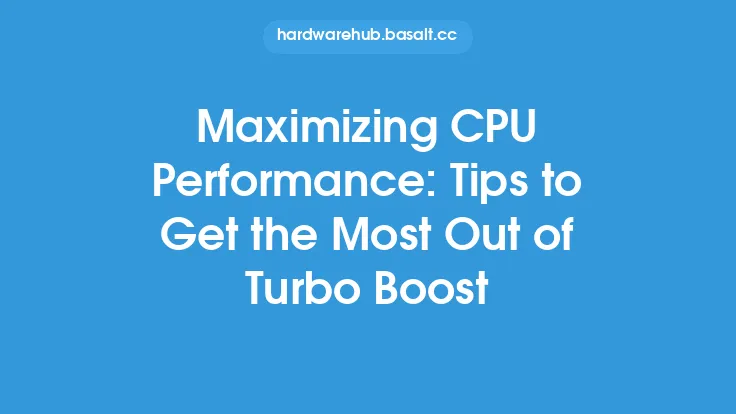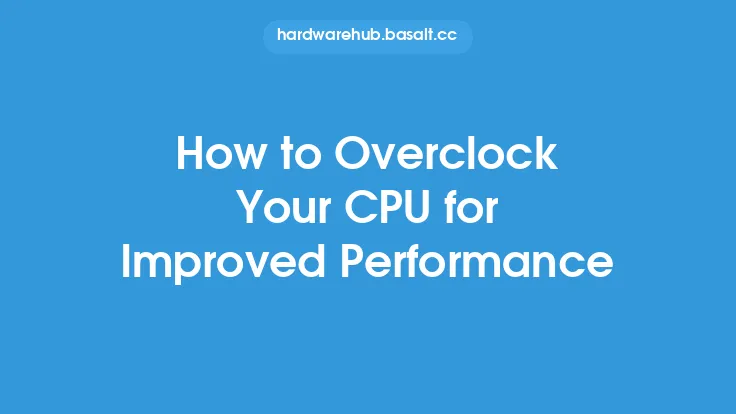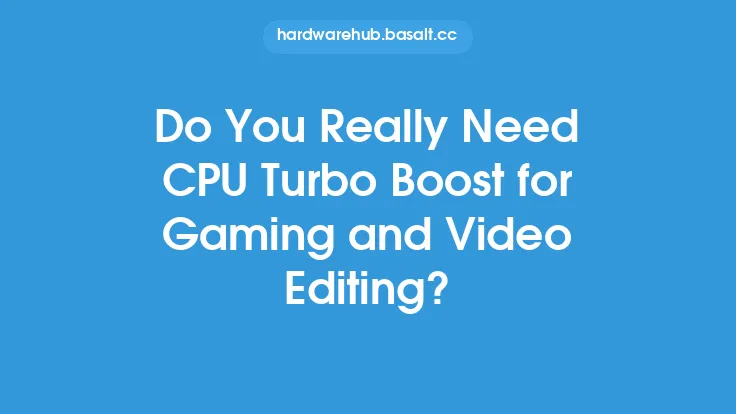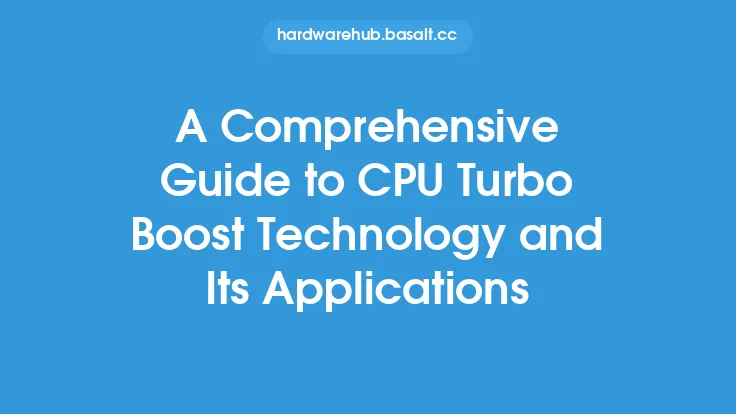To enable CPU Turbo Boost for improved performance, it's essential to understand the basics of this technology and how it can be utilized to enhance system performance. CPU Turbo Boost is a feature that allows the processor to temporarily increase its clock speed above its base operating frequency, resulting in improved performance and responsiveness. This feature is particularly useful for applications that require intense processing power, such as gaming, video editing, and scientific simulations.
Introduction to CPU Turbo Boost
CPU Turbo Boost is a proprietary technology developed by Intel, which allows the processor to dynamically adjust its clock speed based on the workload. When the system is running a demanding application, the processor can increase its clock speed to provide a boost in performance. This is achieved by adjusting the voltage and frequency of the processor, allowing it to operate at a higher clock speed than its base frequency. The amount of boost available depends on the specific processor model, cooling system, and power delivery.
Checking if CPU Turbo Boost is Supported
Before enabling CPU Turbo Boost, it's essential to check if the feature is supported by the processor. This can be done by checking the processor's specifications or using a tool such as CPU-Z or Intel's Extreme Tuning Utility. These tools provide detailed information about the processor, including its support for Turbo Boost. Additionally, the motherboard manual or manufacturer's website can also provide information on whether the feature is supported.
Enabling CPU Turbo Boost in the BIOS
To enable CPU Turbo Boost, the feature must be enabled in the BIOS settings. The process for doing this varies depending on the motherboard manufacturer and model. Typically, the setting can be found in the Advanced tab or Performance section of the BIOS. The setting may be labeled as "Intel Turbo Boost" or "CPU Boost." Once the feature is enabled, the processor will automatically adjust its clock speed based on the workload.
Enabling CPU Turbo Boost in the Operating System
In addition to enabling CPU Turbo Boost in the BIOS, the feature can also be enabled in the operating system. For Windows, this can be done by adjusting the power settings. To do this, go to the Power Options in the Control Panel and select the "High Performance" plan. This plan allows the processor to operate at its maximum frequency, including Turbo Boost. For Linux, the feature can be enabled by using the `cpufreq` utility or by adjusting the kernel parameters.
Monitoring CPU Turbo Boost
To monitor CPU Turbo Boost, various tools can be used, such as Intel's Extreme Tuning Utility, CPU-Z, or HWiNFO. These tools provide real-time information about the processor's clock speed, voltage, and temperature, allowing users to monitor the effectiveness of Turbo Boost. Additionally, the tools can also provide information on the processor's power consumption and thermal performance.
Optimizing CPU Turbo Boost
To optimize CPU Turbo Boost, it's essential to ensure that the system is properly configured and maintained. This includes ensuring that the cooling system is adequate, the power delivery is sufficient, and the motherboard is configured correctly. Additionally, the operating system and applications should be optimized to take advantage of Turbo Boost. This can be done by adjusting the power settings, disabling unnecessary features, and using applications that are optimized for multi-threading.
Common Issues and Troubleshooting
Common issues that may arise when using CPU Turbo Boost include overheating, power consumption, and system instability. To troubleshoot these issues, it's essential to monitor the system's temperature, power consumption, and performance. If the system is overheating, the cooling system may need to be upgraded or adjusted. If the system is consuming too much power, the power settings may need to be adjusted or the system may need to be configured to use a more efficient power plan.
Conclusion
Enabling CPU Turbo Boost can significantly improve system performance and responsiveness. By understanding the basics of this technology and how to enable it, users can take advantage of the feature to enhance their computing experience. Whether it's for gaming, video editing, or scientific simulations, CPU Turbo Boost can provide a significant boost in performance. By following the steps outlined in this article, users can enable CPU Turbo Boost and optimize their system for improved performance.